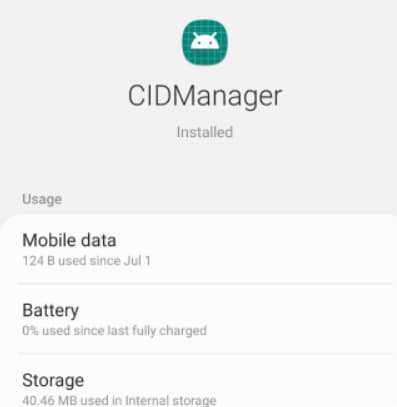Hey there! If you’re new to the world of online business, you might be wondering how to make your website stand out from the crowd. Well, I’ve got a secret for you – it’s all about the images!
That’s right, the photos you use on your site can make a huge difference in how professional and appealing it looks to visitors.
High-quality, eye-catching images help show that you put time and effort into your content. On the flip side, blurry or weird-looking pics might make people think you don’t know what you’re doing.
But don’t worry, you don’t need to be a professional photographer to have awesome images! There are lots of easy photo editing tricks that can take your pics from “meh” to “wow” in no time.
Basic Photo Editing Techniques for Beginners

In this article, I’ll walk you through 10 simple techniques that will have you editing photos like a boss, even if you’re a total beginner.
Top 10 Basic Photo Editing Techniques for Newbies in 2024:
-
Download Free Presets or Actions for Quick Edits
Okay, first things first – if you’re just starting with photo editing, you don’t want to try to do everything from scratch. Trust me, that’s a recipe for frustration! Instead, speed up your workflow by using presets and actions.
What the heck are those, you ask? They’re basically like filters you can apply to your photos in editing programs like Lightroom and Photoshop.
With just one click, they’ll instantly fix up things like:
- Colors
- White balance
- Contrast
- Skin tones
So instead of fiddling with a bunch of settings for each photo, you can edit a whole batch of similar pics all at once. Talk about a time-saver!
You can find tons of free presets and actions online from sites like FixThePhoto. Play around with different options to find a look you like.
-
Adjust the White Balance for Accurate Colors
Have you ever taken a photo that ended up with weird-looking colors? Like skin tones that are way too orange, or a blue tint over everything? That’s probably a white-balance issue.
See, different light sources (like the sun, lightbulbs, etc.) give off different “temperatures” of light. A sunset casts a warm, golden glow, while a cloudy day makes everything look cooler and bluer. Your camera tries to adjust for this automatically, but sometimes it gets confused.
If the white balance is off, your photo colors will look unnatural. The skin might have a strange tint, and any white or gray bits will look funny.
The good news is, it’s an easy fix! Most beginner-friendly photo editing programs have white balance presets you can choose, like:
- Flash
- Daylight
- Cloudy
- Etc.
They’ll also usually have sliders you can use to tweak the temperature and hue until the colors look just right for that particular lighting situation. So play around until you find a setting that makes the colors look true to life.
-
Crop the Image for Better Composition
Want to know a super simple trick that can make a big difference in how polished your photos look? Cropping!
Yep, just by trimming off some of the edges, you can instantly improve the composition of your shot. Get rid of any unwanted junk around the edges, and zero in on your main subject.
When you crop, keep a few key things in mind:
- Make sure your horizon line is straight.
- Place your subject off-center, using the rule of thirds.
- Avoid cutting off important bits like the top of someone’s head.
It might not seem like much, but a tighter, cleaner crop makes your site photos look way more professional. And it only takes a few seconds!
-
Correct the Exposure
Another common issue you might run into is photos that are either too bright or too dark. This is called exposure, and luckily it’s pretty painless to fix while editing.
Most programs will have sliders you can use to lighten or darken the overall image. There might also be tools to adjust just the bright parts (highlights) or dark parts (shadows) separately.
Play around with the sliders until you hit a happy medium – you want the photo to have a good balance of lights and darks, without losing detail in either the bright or shaded areas.
Keep an eye out for:
- Blown-out highlights (areas that are pure white)
- Shadows so dark you can’t see any detail
- An overall flat, gray look
Tweak the exposure settings until your photo has a nice contrast and you can see the subject. It might take a little trial and error, but you’ll get the hang of it!
-
Adjust the Contrast
Speaking of contrast, let’s talk about that a bit more. Contrast refers to the difference between the lightest and darkest parts of your photo. It’s what makes an image look dynamic and interesting, instead of flat and bland.
If a pic has too much contrast, it can look harsh and overblown, with intense blacks and whites but not much in between. On the flip side, too little contrast makes everything look soft and washed out.
So how do you find the perfect level of pop? Just play with the contrast slider in your editing program! Nudge it up or down and watch how the image changes. You’ll probably find a sweet spot somewhere in the middle.
One thing to keep in mind – contrast adjustments work best on a photo that’s already properly exposed.
So make sure you nail the overall brightness level first, then fine-tune it with the contrast slider after.
-
Adjust the Colors’ Vibrancy and Saturation
Want to make your photos stand out? Try boosting the color intensity! This is where vibrancy and saturation come in.
Vibrancy is a more subtle setting that amps up the quieter colors in your pic, while mostly leaving the already-bold hues alone. It’s great for making nature shots look lush and lively, or adding a healthy flush to skin tones.
Saturation, on the other hand, cranks up the intensity of all the colors equally. A little bit of saturation makes things look vivid and energetic, but too much and your photo will start to look fake and garish.
Again, your editing software should have simple sliders for each of these settings. I recommend starting with vibrancy first and seeing how that looks. If you need even more oomph, then try nudging the saturation up just a smidge.
The key is to make the colors richer and truer, without going overboard into neon territory. Unless you’re going for a super stylized look, you still want your photo to seem mostly natural.
-
Remove Distracting Elements
You know when you take what seems like the perfect pic, but when you look at it later there’s all kinds of distracting junk in the background? A random person walking by, a piece of trash on the ground, a flyaway hair in your product shot – that kind of thing.
Luckily, you don’t have to just live with those annoying little imperfections. Pretty much all photo editing programs have tools to help you clean up the background and get rid of unwanted objects.
Usually, they’ll have some kind of healing brush or clone stamp – this lets you sample a clean part of the photo and copy it over the thing you want to remove. It takes a bit of practice to get it looking seamless, but it’s a super handy trick to have in your toolkit.
Some other issues you might want to clean up:
- Dust spots or smudges on the lens
- Blemishes or wrinkles on the skin
- Stray hairs or lint on clothes
- Glare or lens flare from the sun
Just zoom in and carefully erase anything that pulls focus from your subject. You’d be surprised what a difference it makes!
-
Improve the Sharpness of the Details
Even if you take a photo with a high-end camera, the fine details might look a little soft and fuzzy straight out of the gate. To get that crisp, professional look, you’ll probably want to sharpen things up a bit in your editing software.
Most programs have a couple of different options for this:
- A basic sharpness slider that goes from 0-100. Start on the low end and bump it up until the details look crystal clear, but be careful not to overdo it or you’ll get weird halos and crunchy-looking edges.
- A clarity or structure tool, which is a bit more heavy-duty. This one enhances the contrast along lines and edges to make them pop. It’s great for landscapes and architecture shots, but go easy on portraits or you’ll end up with harsh-looking skin.
For the best results, sharpen as the very last step in your editing process. That way you’re not accidentally amplifying any unwanted stuff like noise or artifacts. And if you’re sharpening a pic to share online, look at it zoomed out to the size it’ll be on the web, not super close-up. That’ll give you a better idea of how much sharpening is needed.
-
Optimize Photos for the Web
Let’s say you’ve got a stunning, high-resolution photo that you’re super proud of – it looks amazing! But when you upload it to your website, suddenly the page takes forever to load. What gives?
Here’s the thing – those big, beautiful images might be great for printing, but they’re way too hefty for the web. If your page is bogged down with a bunch of huge photos, visitors are gonna get impatient and bounce before they even see your content.
Plus, search engines like Google frown on slow-loading sites, so big images can hurt your rankings. Yikes!
Don’t panic though, there’s an easy fix. You just need to optimize your photos by reducing the file size without sacrificing quality. Luckily, there are tons of handy tools out there to help you do just that.
Image optimization tools can shrink your pics down to a web-friendly size by:
- Compressing the data
- Reducing the resolution (but not so much that it looks pixelated)
- Converting to a better file format for the web (like JPEG instead of RAW)
The goal is to get your images down to around 1MB or less for big photos, and 300KB or less for smaller graphics. That way they’ll load lightning-fast, but still look sharp and clear on the page.
Trust me, taking a few minutes to optimize your images is worth it. Your visitors will thank you for the speedy load times, and your website will be much more likely to rank well in search. Win-win!
-
Outsource Your Photo Editing to Professionals
Okay, so we’ve covered a bunch of great DIY photo editing tips that you can use to polish up your pics and make your website look fab. But what if you’re just not confident in your editing skills, or you don’t have time to learn?
No shame in that game! Sometimes the best solution is to outsource your photo editing to the pros. There are tons of great online services out there, like FixThePhoto, where you can send in your pics and have an expert editor work their magic for you.
A professional photo editor can handle all kinds of tasks, like:
- Color correction
- Skin retouching and blemish removal
- Background cleanup
- Object removal
- Exposure and contrast adjustments
- Sharpening and noise reduction
- And way more!
The best part? It’s usually way more affordable than you might think. Depending on the complexity of the edits, you can get your pics professionally polished for just a few bucks each.
So if you’re feeling overwhelmed by the idea of editing your photos, or you just want to free up some time to focus on other parts of your biz, consider outsourcing.
It’s a great way to level up your images without a ton of effort on your end.
Top 5 Paid Photo Editing Software for Mac and Windows 2024
- Adobe Photoshop – The industry standard for professional photo editing, with advanced tools for retouching, compositing, and graphic design.
- Adobe Lightroom – A powerful software for organizing, editing, and batch processing photos, with intuitive controls and non-destructive editing.
- Capture One Pro – A high-end editing software aimed at pro photographers, known for its excellent color rendering and tethered shooting.
- ON1 Photo RAW – An all-in-one photo organizer, raw processor, layered editor, and effects app with AI-powered features.
- DxO PhotoLab – A raw converter and image editor with advanced color correction, lens corrections, and noise reduction capabilities.
Top 5 Free Photo Editing Software for Mac and Windows 2024
- GIMP – A full-featured, open-source image editor with a customizable interface and support for plugins and scripts.
- Darktable – A powerful, free Lightroom alternative for non-destructive raw processing and photo management, with a sleek interface.
- RawTherapee – Another excellent raw processor with advanced color controls, lens corrections, and batch editing capabilities, completely free.
- PhotoScape X – A beginner-friendly, free photo editor with basic retouching tools, filters, batch processing, and collage templates.
- Pixlr E – A free, web-based image editor with an intuitive interface, layers support, and a variety of creative filters and effects.
These software options cover a range of features and user levels, from basic edits to professional-grade tools, so you can choose the best fit for your needs and budget.
More Useful Guides:
- Video Editing Tips
- Lightroom Edit in Photoshop Not Working
- How Motion Graphics Can Help Your Business
Conclusion:
Phew, that was a lot of info! But I hope this beginner’s guide to photo editing has given you a solid foundation to start polishing up your website pics like a pro.
Remember, great images are key to making your site look credible, trustworthy, and just plain appealing to your visitors.
By putting in a little effort to edit your photos, you can seriously level up your online presence and stand out from the crowd.
To recap, some of the most important photo editing techniques to master are:
- Using presets and actions to speed up your workflow.
- Adjusting white balance, exposure, and contrast.
- Cropping for better composition.
- Boosting colors with vibrancy and saturation.
- Cleaning up distracting background elements.
- Sharpening details for a crisp, professional look.
- Optimizing file size for speedy loading on the web.
- Knowing when to call in the big guns and outsource to an expert.
Of course, this is just the tip of the iceberg – there are so many more advanced tricks and techniques you can learn as you get more comfortable with photo editing.
But for now, focus on nailing the basics and developing your eye for what makes a great image.
Most importantly, have fun with it! Experiment, play around, and don’t be afraid to try new things. The more you practice, the better you’ll get at transforming your photos from “okay” to “omg amazing.”
You’ve got this! Now go forth and make your website the visual knockout it deserves to be.
Happy editing!