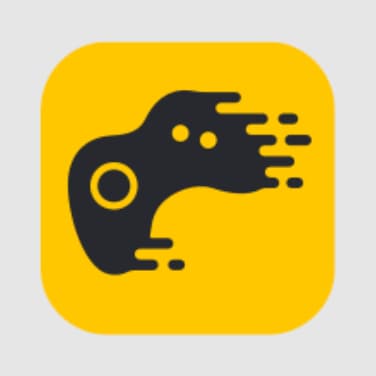As a parent, you want to keep a close eye on your little one at all times for peace of mind. So when your Owlet monitoring camera constantly loses connection, it can be incredibly frustrating.
In this comprehensive guide, we’ll uncover the common causes of Owlet camera connectivity issues and provide foolproof solutions to get your monitor working properly again.
Why Does My Owlet Camera Keep Disconnecting?
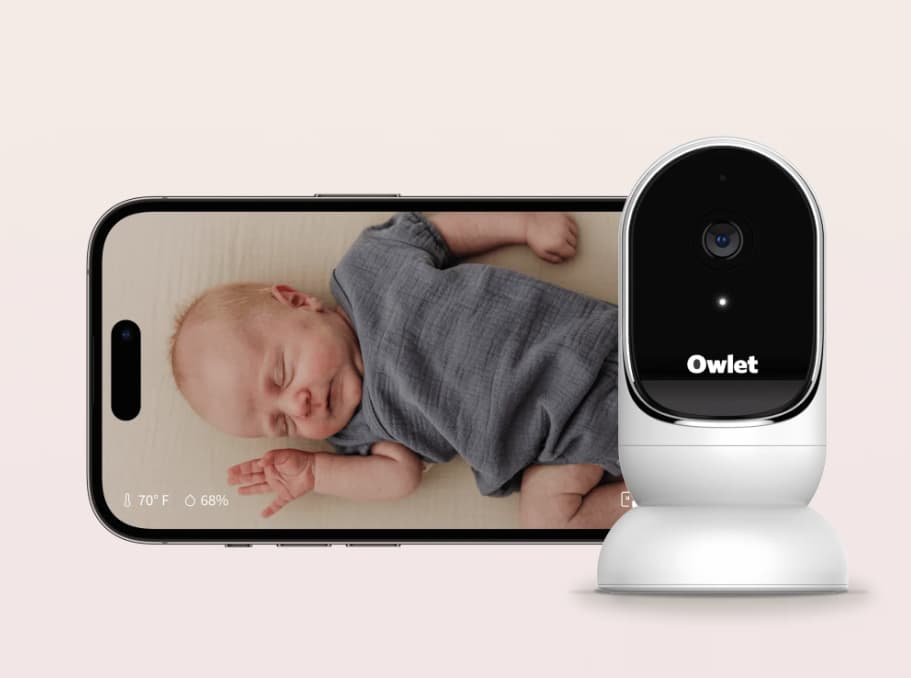
Quick Answer: Enable Only the 2.4GHz Wi-Fi Band on Your Router
The #1 reason an Owlet camera repeatedly drops off the network is incompatibility with 5GHz Wi-Fi bands. Owlet cams can only operate on a 2.4GHz connection.
By disabling 5GHz on your router and restricting it to 2.4GHz only, you can create a stable, reliable signal for your monitoring device.
Now let’s explore more causes and troubleshooting tips if that quick fix doesn’t do the trick.
What Causes Wi-Fi Connection Problems with Owlet Cameras?
Before applying fixes, it helps to understand what’s behind the connectivity struggles in the first place:
- Incompatible Wi-Fi Bands: As mentioned, Owlet Cams are designed for 2.4GHz networks only. If your router switches frequencies to 5GHz, the camera gets dropped.
- Outdated App Version: Like any tech gadget, apps need regular updates to fix bugs and optimize performance. An outdated Owlet app can disrupt connectivity.
- App Glitches: Sometimes apps just act up and force closing and reopening them to reset things.
- Old Camera Firmware: Alongside apps, your Owlet camera relies on firmware that also requires periodic upgrades. Running outdated firmware often creates issues.
- Wi-Fi Interference: Other devices, thick walls, distances, etc. can potentially interfere with and weaken Wi-Fi signals between the camera and router.
Now let’s get into the step-by-step solutions.
How to Finally Fix Owlet Camera Disconnection Problems?
By methodically working through these troubleshooting steps, you should be able to permanently resolve any Owlet cam connectivity problems:
1. Switch Your Wi-Fi to 2.4GHz Only
Since the Owlet camera is designed exclusively for 2.4GHz networks, an easy potential fix is adjusting your router settings:
- Log Into Your Router’s Admin Page: Open a browser and visit your router’s IP address, usually 192.168.1.1. Consult your manual if unsure. Enter “admin” for the default username and use the password located on a sticker on your router.
- Visit Wireless Settings: Once logged in, navigate to the page that controls your wireless or Wi-Fi networks.
- Find the 2.4GHz & 5GHz Bands: You should see two network names—your main one followed by a 2.4GHz or 5GHz designation.
- Disable the 5GHz Network so only the 2.4GHz option is broadcasting.
- Disable “Auto Band Steering” if present so it locks to 2.4GHz.
- Save Settings & Reconnect Camera: Confirm changes are saved, close the admin page, and reconnect your Owlet cam which should now maintain a steady connection.
2. Force Close and Restart the Owlet App
Before getting overly complicated, try restarting the Owlet app—a refresh often resolves glitches:
- Android: Swipe up from the bottom and select the Owlet app to fully force close it.
- iPhone: Double press the home button and swipe up on the Owlet app to close it.
Then reopen the app and attempt reconnecting the camera which may clear up software hiccups.
3. Update to the Latest Owlet App Version
While apps auto-update typically, they can sometimes stall. Using an outdated version commonly makes the Owlet camera disconnect.
Here’s how to manually update on both iPhone and Android:
- Open Either the App Store or Google Play Store
- Search for “Owlet Baby Care”
- Check for the “Update” Button
- Install the Latest Version to replace any buggy outdated apps.
Then retry your camera connectivity.
4. Update Your Camera’s Firmware
Along with app updates, the Owlet camera relies on firmware inside the device itself that also regularly needs upgrading:
- Check the Owlet Home Screen When powered on, look for an “Update Available” orange button.
- Tap to Update Firmware Select and install the latest firmware release.
This brings your camera up to date internally and often resolves quirks causing connectivity drops related to outdated programming.
5. Reset Your Wi-Fi Router
If you’ve tried it all with no success, rebooting your router often provides a fresh, glitch-free Wi-Fi connection:
- Power Down: Fully unplug the router’s electrical power, and wait 30 seconds.
- Restart: Plug back in and let it reboot itself. Press the reset button on the back if available.
- Reconnect: Open the Owlet app to reconnect the camera to the refreshed Wi-Fi network.
Clearing all cached Wi-Fi data and restarting typically fixes lingering interface issues between devices.
Extra Tips to Boost Owlet Camera Wi-Fi Signals
If your camera still struggles with frequent disconnections through all this, a few more troubleshooting ideas:
- Move Router Closer: Eliminate physical barriers limiting signal strength.
- Remove Obstructions: Solid structures and electronics can create interference.
- Single Router Only: Disable mesh networks and use one central router.
- Leverage Phone Hotspot: Create a wireless connection dedicated to your camera.
- Contact Support: Get help from Owlet’s 24/7 customer service.
Isolating the camera’s Wi-Fi transmission from any environmental factors is key to maintaining a reliable connection.
FAQs – Common Owlet Camera Connectivity Questions Answered
Still, have some lingering questions about resolving those frustrating wireless issues? Here are answers to the top 10 frequently asked questions:
- 1. Why does my Owlet camera connect sometimes but not others?
This intermittent connection is typically caused by a dual-band router switching unpredictably between 2.4GHz and 5GHz frequencies. Restrict it to 2.4GHz only.
- 2. How can I confirm if my router is single or dual-band?
Dual-band routers have two network names broadcasting that end in either 2.4GHz or 5GHz. Check your list of available Wi-Fi networks.
- 3. Why can’t the Owlet camera connect to 5GHz networks?
While 5GHz enables faster speeds, 2.4GHz provides longer range. Owlet cameras are only designed to leverage 2.4GHz signals for better transmission distances.
- 4. Does resetting my router delete all my Wi-Fi names and passwords?
No, rebooting or resetting simply refreshes connections. All saved network names, passwords, and settings will remain intact.
- 5. Will upgrading my phone’s operating system help Owlet connectivity?
Not necessarily. Phone OS upgrades are unlikely to impact connectivity. Focus on app updates, camera firmware, and router resets instead for best results.
- 6. Can using a Wi-Fi range extender help improve my Owlet camera signal?
Yes, high-quality wireless extenders strategically placed can help expand your existing 2.4GHz network which may offer a more reliable signal for cameras located far from the main router.
- 7. Why can’t my Owlet camera connect to public Wi-Fi networks?
Public hotspots tend to isolate connected devices, preventing them from interacting with each other due to security policies. Use a personal hotspot on your phone instead.
- 8. How often should I check for the Owlet app and firmware updates?
Ideally, verify you’re running the latest app and firmware versions about once a month. Keeping fully updated minimizes software-related connectivity problems.
- 9. Can I use the Owlet smart sock without the camera?
Definitely. The core Owlet sock functionality for tracking baby vitals and sleep metrics works independently without the camera which is an optional add-on for video.
- 10. Does the Owlet camera offer any onboard storage or SD card support for recorded footage?
No. For privacy reasons, the Owlet Cam streams footage in real-time directly to your smartphone so recordings are not stored either locally or in the cloud.
Also Check: Must-Have Features Your Security Camera Should Have
In Summary – Solid Tips to Stop Owlet Camera Disconnections
As frustrating as constant camera drops are when monitoring your most precious loved one, hopefully, this guide provides some much-needed answers and solutions.
Here’s a quick checklist summary for combating Owlet cam connectivity headaches once and for all:
- Verify and dedicate the router to 2.4GHz Wi-Fi only
- Perform Owlet app and firmware updates
- Try rebooting the router to refresh Wi-Fi
- Eliminate signal interference from other devices or structures
- Leverage Owlet’s responsive customer support as needed
While no technology is 100% perfect, following this advice should have you wirelessly streaming smooth, steady video on your baby in no time without all those anxiety-provoking disconnections.