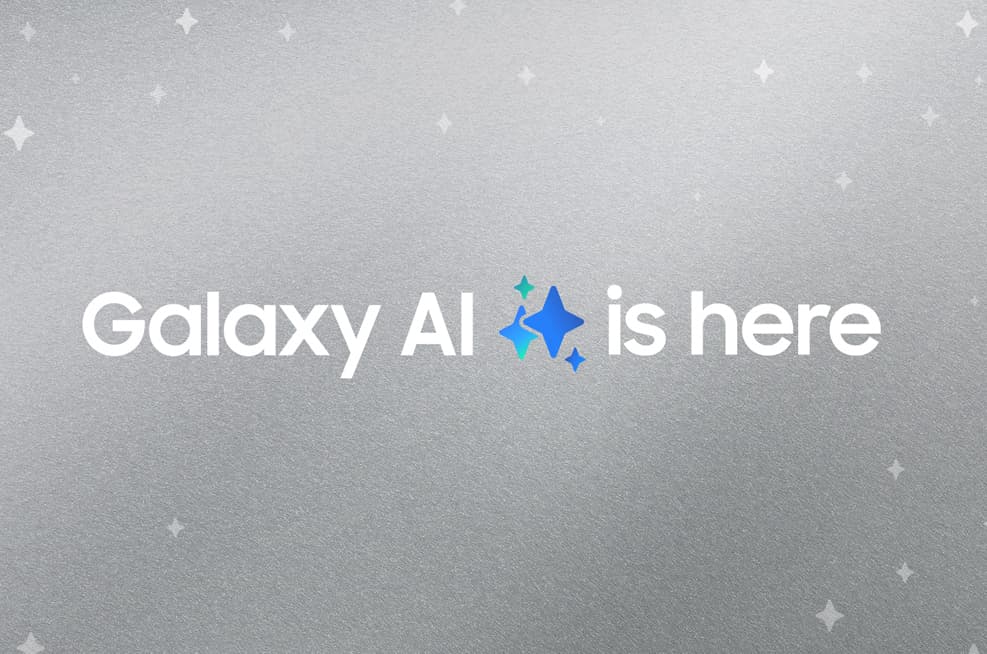com Samsung android dialer is a package name for the Samsung android dialer app on the device. Samsung is widely known for installing bloatware on the devices.
Com Samsung Android Dialer

Do you want to know more about com Samsung android dialer? Then keep on reading this article to the very end.
What Is Com Samsung Android Dialer App?
The com Samsung android dialer app can initiate calls by dialing numbers on the dial pad, browse contacts, create and access contacts, make Bluetooth calls, and access and view Call Settings which allow you to edit Call Forwarding for options, access call logs to view dialed, missed, or received calls, swap calls, merge calls and to do a call conference, hold or record incoming calls, and reject or accept incoming calls.
It is one of the phone’s most critical applications, and without it, you cannot initiate a call.
Is com.samsung.android.dialer APK Safe?
The rate at which people’s data are shared is worrying. People are now worried that even pre-installed system apps are also dangerous.
Samsung makes sure that the app is safe and does not steal any of your personal information. Although it has access to your contacts it does not send this information to any third parties.
The dialer and the in-call UI apk packages are protected by Samsung. That means you have nothing to be worried about while using the app to make calls.
How can I Fix Unfortunately com Samsung android dialer has Stopped?
The com Samsung android dialer may have stopper issues but they can be solved in several ways;
1- Update the Samsung Phone app
- Go to the Galaxy Store.
- Then, Check any pending updates for the phone apps.
- Initiate it.
2- Flash firmware (Stock ROM)
Use a firmware flashing tool to flash the downloaded firmware or you can visit a firmware file downloading website and download firmware files.
3- Factory reset your device
You can do this by backing up data in Galaxy Cloud or Google Drive and then clicking Settings
- General.
- Reset.
- Factory Data Reset.
- Reset.
- Delete all.
4- force stop and clear the Samsung dialer app data and
- Open the Settings.
- Now, click on the Apps.
- Now go to Phone.
- Go to Storage.
- Now you have to Clear the cache.
- Click on the Force Stop option.
How can you uninstall com.samsung.android.dialer application package?
We will not recommend you to uninstall the app since you will not be able to re-install it or make call calls. But you can uninstall it using the system app remover.
Uninstalling the app using the System App Remover:
- Launch and check it.
- Now search for com Samsung android dialer application package.
- Once you find it.
- Click ‘uninstall,’ and the dialer app will be permanently deleted from the device.
You can use the Android Debug Bridge (ADB) method:
First, you have to select the ‘Settings’ option from the main menu. subsequently ‘System’ and ‘About phone.’ When the ‘Build Number’ option appears, click it repeatedly until you activate the ‘Developer Options.’
Once successful, head to the main menu and select Settings again, now choose the Developer Option. Now, Enable the USB debugging option and download ADB on the computer. Then extract its zip folder, and access the individual files. Now you have to press and hold the shift key, and then double-click on a blank space.
Now, click ‘open PowerShell window here’ and enter ‘adb services.’ Use a USB cable to connect the Samsung phone to the computer. Type ADB shell pm uninstall – com.samsung.android.dialer on the phone, and the dialer app and then its data will be uninstalled permanently from the phone.
Also Check:
Conclusion:
We have shared everything about com.samsung.android.dialer in this article and if this article helped you in any way, then share it with your friends so they can get benefited from this article as well.
If you have any problem with this then do let us know by dropping a comment below, we will try our level best to come up with a solution.