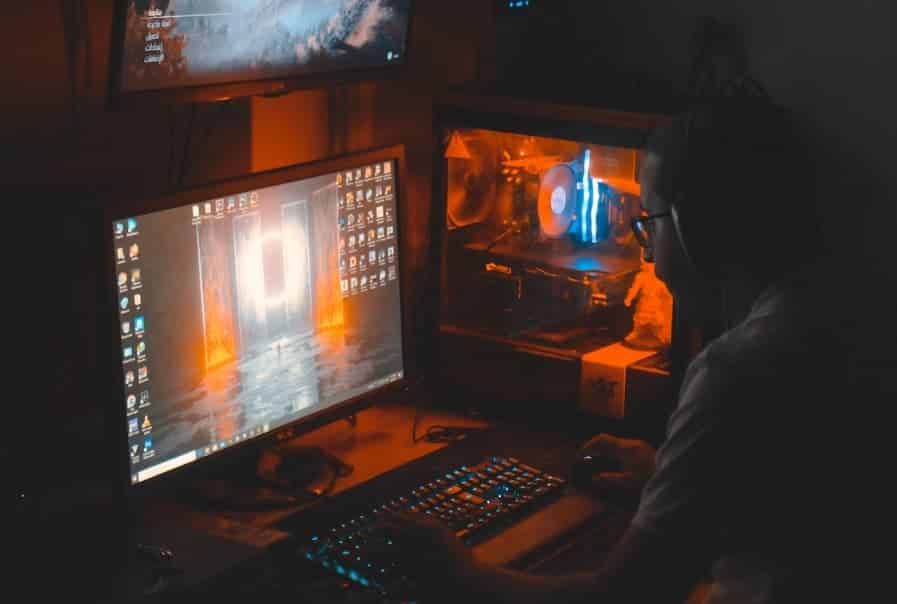Nintendo Switch has indeed revolutionized the way we have been playing our games. If you have a Nintendo Switch and looking to connect to a bigger display, it would be a good idea to connect your Switch to a PC or a MacBook. You have hit the right spot if you are wondering how to go about it. Check out the steps involved in how to connect Switch to PC and MacBook with ease.
The best solution to connect Switch to a PC or MacBook is to use an Egato HD60 capture card and use it as the dock for connecting to your Windows PC, laptop, or even a MacBook. You can connect the HDMI cable with the Egato HDMI capture card and then open the Game Capture HD app on your connected device. You should be able to access the Nintendo Switch content on your PC or MacBook.
How to Use Your Nintendo Switch with a Windows or Mac Computer?
The best option to connect your Nintendo Switch with Windows PC or MacBook would be to use the dock option and then begin a setup process. The best way that this can be done is through the use of a capture card.
Here we go with the detailed procedure for setting up the Nintendo Switch with the PC and MacBook.
Step 1 – Get the accessories
Before you can connect the Nintendo Switch to PC or MacBook, you need to have a few specific accessories ready. You will need the following accessories for setting up Nintendo Switch with the PC or MacBook.
- An HDMI cable
- A capture card. It can be a good option to look for an Egato HDMI capture card which is known to be a popular option for an efficient capture card for your needs.
We will use the HDMI cable to connect your Switch to your PC or MacBook. The capture card is a device that lets you capture and record your gameplay. While there have been several capture cards available, we would suggest checking out the Egato HDMI capture card.
Step 2 – Connect the Nintendo Switch to your capture card
The next step is to connect your Nintendo Switch to your capture card. Connect one end of the HDMI cable to your Switch and the other end to the HDMI port on your capture card. The connections should be simple enough and should not be a concern.
Step 3 – Connect your capture card to your PC or MacBook
Connect your capture card to your computer. Based on the capture card you may have, you can connect it based on the standard parameters. You can either use a USB cable or any other type of cable, depending on the connectivity.
Now, you can watch the Nintendo screen on your laptop or PC screen.
How to Connect Switch To PC or MacBook Without a Capture Card?
If you are an Xbox owner, you will find it a great means to help you broadcast Switch without the need for a capture card.
The steps would include
- Put the Nintendo Switch on the dock
- Connect the Switch to Dock and Xbox One. You can use an HDMI cable for connection.
- Connect the Xbox One to your computer. Make sure that the console and PC are connected to the same WiFi network.
- You can even use the Ethernet cables for better connectivity. This can help you improve the video clarity
You can now make use of streaming applications such as Share X, OBS Studio, X Split Broadcast, or even live stream studio.
Why Do You Play Switch Games on PC?
Why would you want to connect Nintendo Switch to PC or MacBook? Well, the reasons should be quite obvious. The screen size of the Nintendo Switch can be a little too small. This can result in your need to watch or use the screen contents from Nintendo Switch on the bigger screen of a laptop, a PC, or a Macbook.
A few of the reasons that would necessitate the need for playing your games on the Switch on a larger device can include
- You may be looking for a big-screen experience. Nintendo Switch is a handheld device and does not come with the bigger screen
- You may be looking ahead to a bigger and better resolution. The larger screens on a MacBook or PC can have a resolution as high as 720p (1280×720 px)
The Closing Thoughts
Connecting your Nintendo Switch to your PC or MacBook can be a great way to help you in improving your gaming performance. Whether you have a capture card or not, you can make use of several options to help you how to connect the Switch to your PC or MacBook. Go ahead and check out the best ways to help you connect the Switch device to your computer. Read Also: What You Should Know About Third-Party Billing
A Few FAQs
Can I connect my Nintendo Switch to my PC?
Most of the PCs come with HDMI Ou port but do not have the HDMI IN port. That is why you need to check out the best Capture card that has an HDMI port and a USB port.
How To Connect Nintendo Switch To PC With USB?
You can even use a USB connector to connect your PC and your Switch device. Doing this will make your Nintendo Switch appear as a USB disc or USB disc on your computer.
Will the Switch work properly with Windows?
Yes, if you use a capture card and the right connectivity options, you will be able to connect the two devices comfortably, and your Switch should be able to work efficiently with the PC.