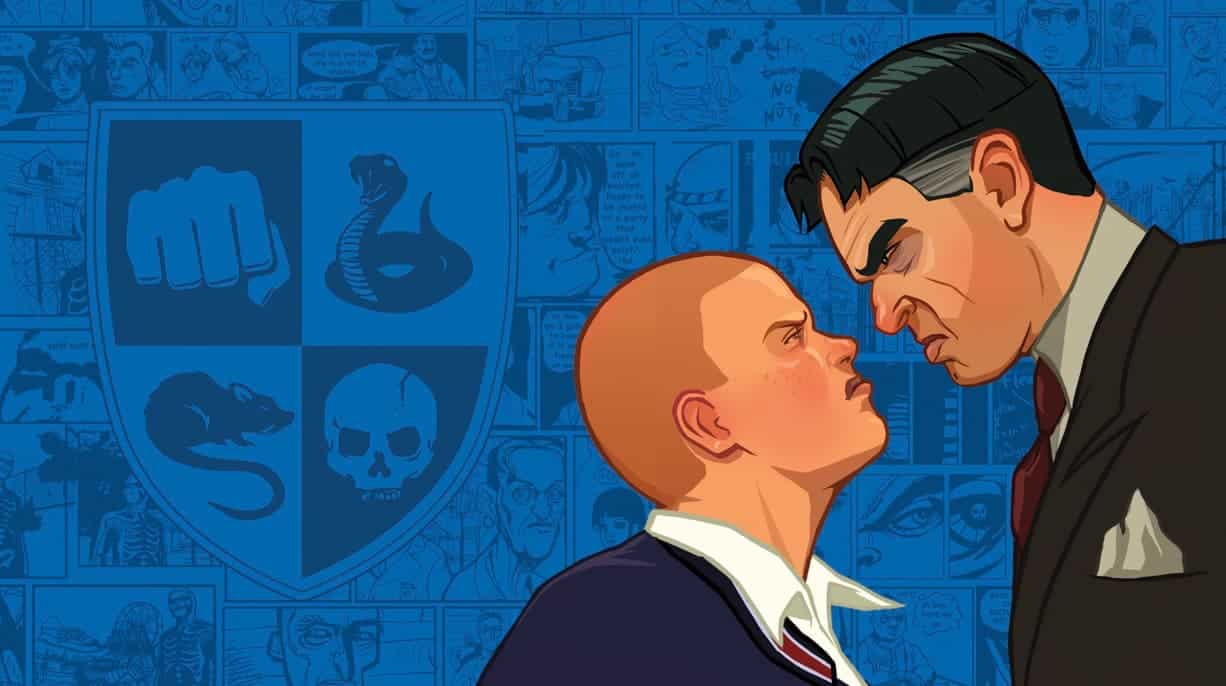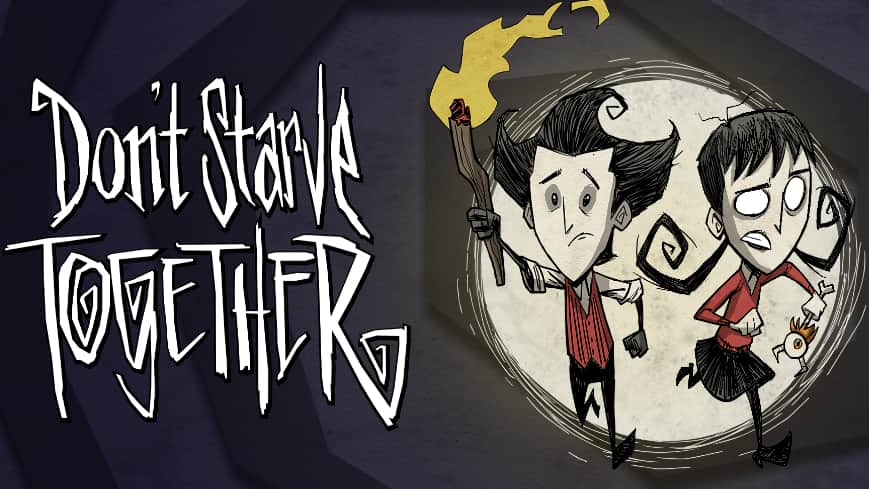Steam has revolutionized the gaming industry. As a major digital distribution platform developed by Valve Corporation, Steam offers a massive collection of games, software, and even movies. But the real charm behind Steam isn’t just its variety but also its user-friendly features.
One feature that often sparks interest and confusion in many users is whether Steam can download games and updates while their PC is in sleep mode.
Does Steam Download in Sleep Mode?
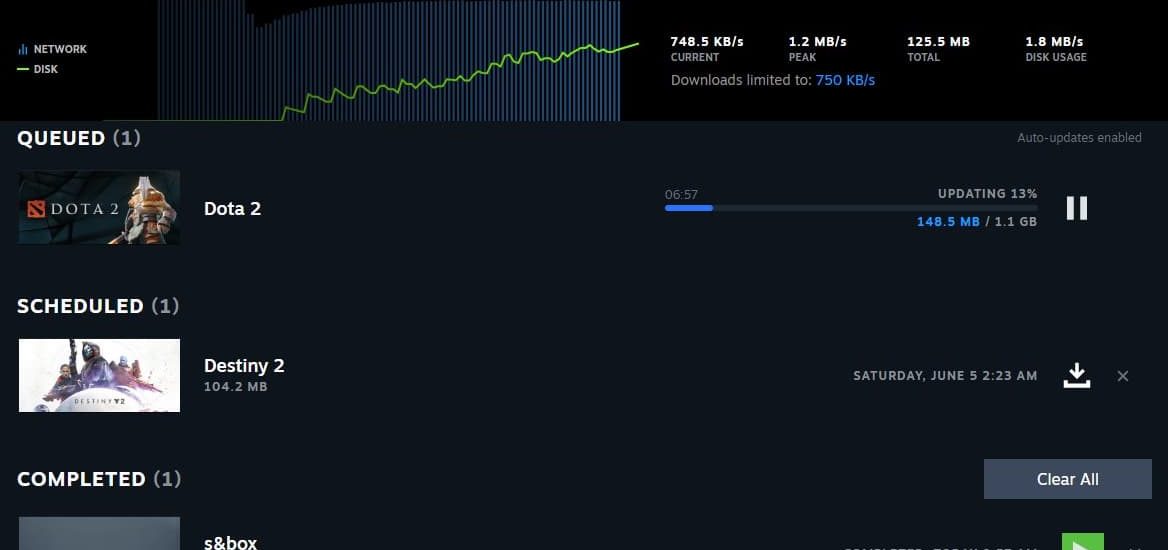
This article will answer that very question and delve into the specifics of safe downloading, PC requirements, and the pros and cons associated with it.
Does Steam Download in Sleep Mode?
No, Steam does not download games or updates when your computer is in sleep mode. Sleep mode is a power-saving state that allows a computer to quickly resume full-power operation (typically within several seconds) when you want to start working again.
It reduces power consumption while preserving your session in memory. During sleep mode, all pc processes will stop, and that includes network activities like downloads.
How to Download on Steam While Away from PC?
Although Steam doesn’t download during sleep mode, there are a few ways you can ensure your games and updates are downloaded while you’re away from your computer:
- Keep Your PC Awake: Simply leave your computer on, with Steam open, and your downloads will continue. To ensure your computer doesn’t enter sleep mode, adjust your computer’s power settings.
- Scheduled Download: Steam provides an option for scheduled downloads. This way, you can have your games downloaded at specific times when you’re not using your computer.
- Remote Download: If you have the Steam mobile app and your PC is on (not in sleep mode), you can remotely initiate downloads.
Is it Safe to Download Continuously?
Continuous downloading on any platform, including Steam, is generally safe. However, there are some points you should consider:
- Overheating: Ensure your computer is in a well-ventilated area. Extended download periods can heat up your computer, especially if other processes are running.
- Power Outages: If you’re in an area with frequent power outages, So don’t keep your switch on continuously.
- Network Usage: Be conscious of any data limits or charges that might be associated with your network.
PC Requirements for Extended Downloading
While Steam itself doesn’t have specific requirements for downloading, the following general recommendations ensure a smooth downloading experience:
- Stable Internet Connection: A reliable connection ensures faster and uninterrupted downloads.
- Sufficient Storage: Ensure your hard drive has enough space for your downloads. If your storage fills up, the download will pause or stop.
- Up-to-date OS and Drivers: Keeping your operating system and drivers updated ensures compatibility and efficient downloading processes.
Pros and Cons of Extended Downloading
Pros:
- Convenience: Download games and updates overnight or when you’re away, so they’re ready when you are.
- Bandwidth Management: Schedule downloads during off-peak hours when internet usage is lower.
Cons:
- Energy Consumption: Leaving your PC on consumes more electricity than putting it to sleep or turning it off.
- Component Wear: Extended operation could potentially reduce the lifespan of PC components, though this effect is generally minimal.
Downloading Overnight By Service: A Detailed Overview
Overnight downloading is a common practice among gamers and software users. The convenience of setting a download while you sleep only to wake up with everything ready is hard to beat. But how do different platforms, from Steam to Itch.io, handle overnight downloading? Let’s delve into that:
-
1. Steam
How it works: As previously mentioned, for continuous downloading on Steam, your computer needs to remain awake. Steam does not support downloading when your PC is in sleep mode.
Recommendation: Schedule your downloads or simply adjust your PC’s power settings to prevent it from entering sleep mode. The Steam mobile app also allows for remote download initiation if your PC is awake.
-
2. Origin (by Electronic Arts)
How it works: Much like Steam, Origin requires your computer to be on and not in sleep mode to download games and updates.
Recommendation: Adjust your computer’s power settings to prevent automatic sleeping. Origin does not currently have a mobile app for remote downloading, so any download initiations will need to be done directly on the computer.
-
3. uPlay (by Ubisoft)
How it works: uPlay, similar to Steam and Origin, will pause downloads if your computer enters sleep mode.
Recommendation: Keep your PC on and prevent it from sleeping during the download. uPlay doesn’t offer remote or scheduled downloads, so manual monitoring or adjustment of power settings is key.
-
4. Epic Games Store
How it works: The Epic Games Launcher behaves similarly to the aforementioned platforms. Downloads will halt if the computer goes into sleep mode.
Recommendation: Ensure your PC remains active during the download process. As of my last update, the Epic Games Store doesn’t have features for remote or scheduled downloads.
-
5. Itch.io
How it works: Itch.io is a digital marketplace for indie game developers. When using the Itch.io app, downloads will pause if your PC goes into sleep mode.
Recommendation: As with the other platforms, you’ll need to adjust power settings to prevent your PC from sleeping. Itch.io is more of a minimalist platform focusing on providing a space for indie developers, so additional features like remote downloads or scheduling aren’t present.
General Tips for Overnight Downloading Across Platforms:
- PC Settings: To allow uninterrupted downloads, navigate to your PC’s power settings and ensure it’s set to remain on. For added assurance, adjust the settings to keep the display off while the system remains active. This not only prevents any interruptions but also conserves energy.
- Safety First: Continuous downloading can heat up your PC, especially if other tasks are running. Ensure your PC is in a cool, ventilated area. For laptops, consider using cooling pads.
- Check Your Network: Remember, not every ISP offers unlimited data. It’s essential to know if you have a data cap to avoid extra charges.
- Schedule & Limit Bandwidth: Some platforms allow you to schedule downloads for specific times or limit bandwidth usage. This can be useful if you share the network with others or want to ensure the internet isn’t slowed down for other tasks.
More Related Guides:
Conclusion
While Steam doesn’t download during sleep mode, it offers several features to ensure users can conveniently get their games and updates without constant supervision.
As with any technology, it’s crucial to be informed and make choices that best fit your needs and the longevity of your devices. The most important takeaway is to be conscious of your PC’s health, its power settings, and your network usage.
With these in mind, you can have a smooth, efficient, and hassle-free downloading experience with Steam.