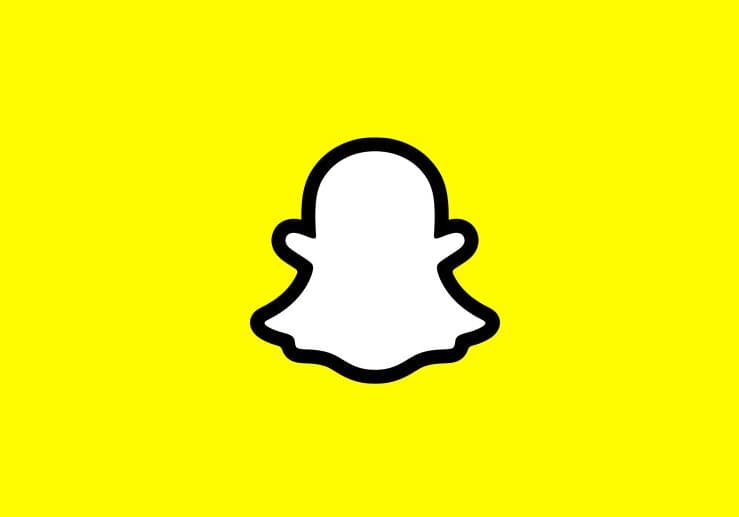Have you ever needed to send a big file to someone far away? Maybe a video or a bunch of photos? In the past, there was a website called Files Over Miles that let you do this easily.
You could send files right from your web browser to someone else’s browser. It was pretty cool! But sadly, Files Over Miles doesn’t exist anymore.
Don’t worry though! There’s another great option called ShareDrop that works just as well, if not better.
Files Over Miles No Longer Exists, Best Alternatives that Work

In this article, we’ll talk all about Files Over Miles, ShareDrop, and how you can use ShareDrop to send big files to your friends and family.
What was Files Over Miles?
Back around 2010, Files Over Miles was a website that lets you send big files to other people using just your web browser. This type of sending files straight from one browser to another is called peer-to-peer (P2P) sharing.
Files Over Miles had a simple idea behind it:
- You pick the file on your computer that you want to send.
- Files Over Miles gives you a special link.
- You give that link to the person you want to send the file to.
- They click the link and the file downloads to their computer.
Easy, right? A lot of people liked using Files Over Miles because it made sending big files super simple. You didn’t need to upload the file anywhere first or make the other person sign up for an account. As long as both of you had your browsers open, the file could be sent!
Some Issues with Files Over Miles
Even though Files Over Miles was popular, it did have a couple of problems:
- Sometimes firewalls (special computer security systems) would block the file from being sent. The Files Over Miles website even mentioned this in their FAQ (Frequently Asked Questions) section.
- Files Over Miles needed an old technology called Flash to work. This was the biggest issue people had with it. Flash caused two main problems:
- If you didn’t have the newest version of Flash, Files Over Miles might not work right
- Flash limited how big of a file you could send based on how much RAM (computer memory) you had
Even with these problems, a lot of people still used and enjoyed Files Over Miles. It was one of the quickest and easiest ways to send a file to someone far away.
What is ShareDrop?

ShareDrop is a newer website that lets you send files the same way Files Over Miles did – right from your browser to someone else’s browser. In fact, ShareDrop was actually based on a file sharing service Apple made called AirDrop.
Here’s how ShareDrop works:
- You and the person you want to send a file to both open the ShareDrop website on your devices (computers, phones, tablets – it works on all of them!)
- ShareDrop automatically “sees” the other person’s device
- You click a button to make a special “room” with its link
- You share that link with the other person
- Now you can both send files back and forth!
One cool thing about ShareDrop is that it uses some pretty new and fancy web technologies to make file sharing work. It uses:
- WebRTC for the actual peer-to-peer file sharing (this is what lets the files go straight from one browser to another).
- Firebase for helping the devices find each other.
So even though ShareDrop is similar to Files Over Miles, it’s using newer and better tech behind the scenes.
ShareDrop vs AirDrop
You might be wondering – what’s the difference between ShareDrop and Apple’s AirDrop that it’s based on? There are a couple of key differences:
- AirDrop doesn’t need the internet to work. It makes a special wireless connection directly between the devices. ShareDrop needs both devices to be connected to the internet so they can “find” each other.
- ShareDrop works on more kinds of devices than AirDrop. You can use ShareDrop to send files between computers, phones, and tablets. And those devices can be using different operating systems (like Windows, Mac, Android, iOS). AirDrop only works between Apple devices.
So while AirDrop is convenient for people with Apple devices, ShareDrop is more flexible and works for more people.
What Browsers Work with ShareDrop?
Great question! ShareDrop works with most of the popular web browsers today:
- Google Chrome
- Mozilla Firefox
- Microsoft Edge
- Apple Safari (version 13 or newer)
- Opera
So chances are, whatever browser you use, ShareDrop will work just fine for you.
How to Use ShareDrop?
Alright, now that you know what ShareDrop is, let’s talk about how to use it! It’s really simple:
- Open the ShareDrop website (https://www.sharedrop.io/) on your device.
- Have the person you want to share files with also open ShareDrop on their device.
- Both of your devices should appear on each other’s screens in ShareDrop.
- Click the “+” button in the top right corner of the screen. This makes a special sharing “room” with its link.
- Share that link with the other person (you can copy and paste it into an email, text message, chat app, etc.)
- Once they click the link, you’ll both be in the same “room” and can start sharing files!
To share a file:
- Click the “+” button in the middle of your screen
- Choose the file you want to send from your device
- Once you select it, the file will start sending to the other person!
That’s it! The file should show up on the other person’s device as soon as it finishes sending. You can send as many files as you want while you’re both in the “room” together.
Tips for Using ShareDrop
Here are a few tips to make your ShareDrop experience even better:
- Make sure both devices are connected to the internet before trying to use ShareDrop. It needs the internet to work!
- If you’re having trouble connecting, try refreshing the ShareDrop page on both devices.
- ShareDrop works best when both devices are using the same internet connection (like both on your home Wi-Fi). If you’re on different networks, it can sometimes be a bit slower.
- There’s no limit to how big of a file you can send with ShareDrop, but bigger files will take longer to transfer. Be patient!
- Remember, the person you’re sending files to will be able to see the names of the files. So make sure you’re okay with them seeing that before you send it!
Why ShareDrop is a Great Option for Send Files?
So why should you use ShareDrop instead of other ways to send files? Here are a few big reasons:
- It’s fast and easy. You don’t need to sign up for an account, install any apps, or do any complicated setup. Just open the website and start sharing!
- It works on lots of different devices. Computers, phones, tablets, different operating systems – ShareDrop doesn’t care. As long as the device has a web browser, it’ll work.
- It’s secure. ShareDrop uses encryption to keep your files safe while they’re being sent. Plus, the files go directly from one device to the other – they don’t get stored on any servers in between.
- It’s free! You don’t have to pay anything to use ShareDrop. It’s completely free, no matter how many files you send or how big they are.
- No ads or pop-ups. A lot of file sharing sites bombard you with ads or make you wait through annoying countdown timers. Not ShareDrop – it’s a clean, simple, ad-free experience.
FAQs:
Still, have some questions about ShareDrop? Let’s answer a few common ones!
- Is ShareDrop free? What’s the catch?
Yes, ShareDrop is 100% free to use! There’s no catch, no hidden costs, no premium versions. The developers made it as an open-source project, which means the code is publicly available and anyone can contribute to it.
- Is ShareDrop safe? Can other people see the files I’m sending?
ShareDrop is very safe to use. It uses end-to-end encryption, which means the files are encrypted (basically scrambled up) on your device before they’re sent, and only get decrypted once they reach the other person’s device. So even if someone could somehow intercept the files in the middle, they wouldn’t be able to read them.
The only people who can see the files are you and the person you’re sending them to (or anyone else who’s in the same ShareDrop “room” as you). The files don’t get stored anywhere else.
- How many files can I send at once? Is there a limit?
There’s no hard limit to how many files you can send at once with ShareDrop. However, remember that the more files you send (and the bigger those files are), the longer it will take for them all to transfer.
It’s usually best to send a few files at a time, rather than trying to send your entire movie collection at once! If you need to send a lot of files, consider zipping them up into one big file first – that’ll usually be faster than sending a bunch of individual files.
- What if I’m having trouble connecting to the other person in ShareDrop?
If you’re having trouble connecting, here are a few things to try:
- Make sure both devices are connected to the internet and can access the ShareDrop website.
- Try refreshing the ShareDrop page on both devices.
- Check if any firewall or antivirus software is blocking ShareDrop. You may need to add an exception for it.
- If you’re on a public network (like at a cafe or library), the network might be blocking the connection. ShareDrop works best on private networks, like your home Wi-Fi.
- Try using a different browser. If it’s not working in Chrome, for example, try Firefox or Edge instead.
If you’re still having trouble after trying these steps, you can check the ShareDrop troubleshooting guide (https://github.com/szimek/sharedrop#troubleshooting) or post a question on their issues page on GitHub (https://github.com/szimek/sharedrop/issues).
- Can I use ShareDrop on my phone?
Yes! ShareDrop works great on phones and tablets. Just open the ShareDrop website in your mobile browser and you can send and receive files just like you would on a computer.
One thing to keep in mind is that mobile browsers can be a bit more limited in terms of file access than desktop browsers. For example, on an iPhone, you can only send photos and videos from your camera roll – you can’t send other types of files that might be on your phone.
But for sending photos and videos, ShareDrop on mobile works great! It’s an easy way to quickly share a few vacation pics with your family without having to post them on social media or email them.
Also Learn:
Closing Thoughts:
So there you have it – everything you need to know about ShareDrop, the awesome Files Over Miles alternative! It’s a fantastic tool for quickly sending files between devices, whether you’re trying to share some work documents with a colleague or some fun memes with your friends.
While it’s a bummer that Files Over Miles is gone, ShareDrop has stepped up to fill its shoes. It’s fast, easy, secure, and works on just about any device. Plus, no ads, no account signups, and no cost – it’s hard to beat that!
So next time you need to send a file to someone, give ShareDrop a try. We think you’ll be impressed by how simple and seamless the whole process is. Happy file sharing!