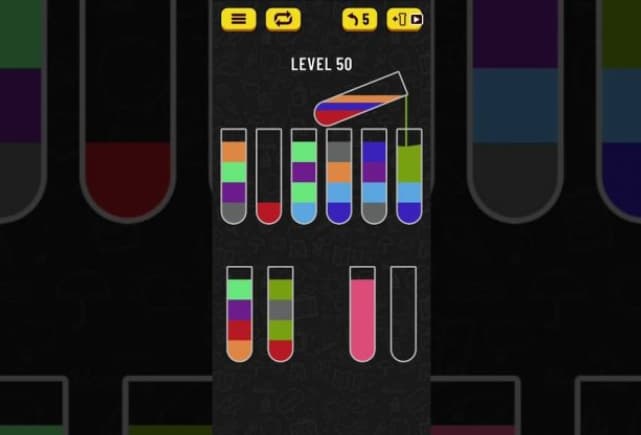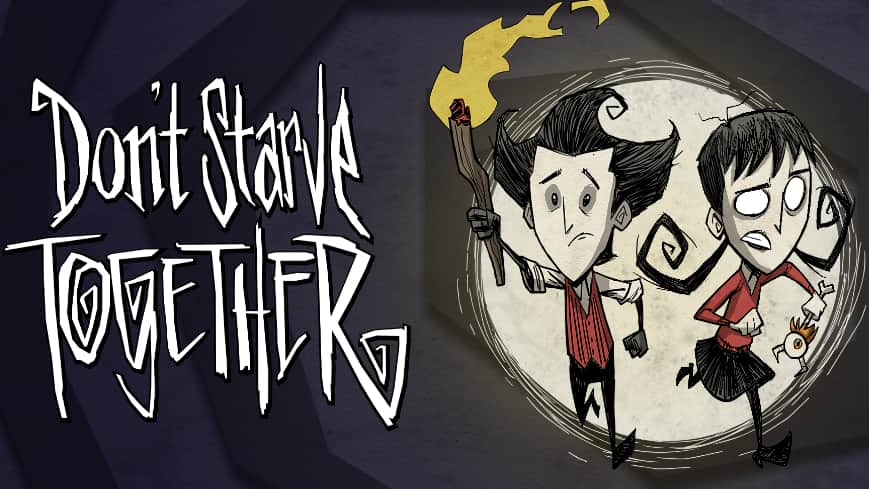Hey there, fellow Minecraft fans! Are you tired of having your favorite game blocked at school or work?
Do you dream of being able to play Minecraft whenever and wherever you want? Well, you’re in luck!
In this article, we’ll show you exactly how to unblock Minecraft from anywhere, even if you’re supposed to be focused on other things.
Now, we get it – sometimes schools and workplaces put restrictions on gaming to keep people on task. But let’s be real, everyone needs a break now and then, right?
And what better way to unwind than by building epic structures and going on adventures in the world of Minecraft?
So, whether you’re a student looking to sneak in some gaming during lunch or an office worker hoping to destress on your break, keep reading.
We’ve got all the tips and tricks you need to get Minecraft unblocked and start playing in no time!
How to Unblock Minecraft from Anywhere
How to Download Minecraft Unblocked at School?
Okay, so you’re at school and you’re itching to play some Minecraft. But when you try to download it, you realize it’s blocked. Bummer, right?
Don’t worry though, there’s an easy solution!
Instead of trying to download Minecraft from the usual places like the Mac OS or Windows app stores (which are often blocked by schools), you can download it directly from the official Minecraft website.
Here’s how:
- Open up your web browser.
- Go to the official Minecraft website (minecraft.net).
- Click the “Get Minecraft” button.
- Select the version you want (Windows, Mac, Linux, etc.).
- Follow the prompts to complete the download and installation.
And that’s it! You should now have Minecraft downloaded and ready to play, even at school. Just make sure to be discreet about it – we don’t want you getting in trouble with your teachers!
Port Forwarding to Unblock Minecraft
Sometimes even if you have Minecraft downloaded, you might still have trouble connecting to servers to play multiplayer. This is often because the necessary ports are blocked on your network.
But fear not! You can use a technique called port forwarding to get around this issue. It sounds complicated, but it’s pretty simple.
Here’s what you need to do:
- Get an Ethernet cable and use it to connect your computer directly to your router.
- Open up a web browser and type in your router’s IP address to access its settings (you can usually find this address in your router’s manual).
- Log into your router using the default username and password (again, check the manual).
- Find the section labeled “Port Forwarding” or something similar.
- Add a new rule to open the Minecraft ports (the default is usually 25565, but check with the server you’re trying to connect to).
- Save the changes, then restart your router.
- Launch Minecraft and try connecting to the server again – it should work now!
If you’re not comfortable messing with your router settings, you can also use a VPN to get around port blocking. We’ll talk more about that later in the article.
Minecraft Website Blocked?
Okay, so you managed to download Minecraft using the method we described above. But now when you try to access the official Minecraft website, you find that it’s blocked too. What gives?
This is a common issue, especially on school or workplace networks with strict filtering.
But there are a couple of things you can try to get around the block:
- Try using HTTPS: Some networks only block the HTTP version of websites but not the more secure HTTPS version. Try typing “https://” before the Minecraft website URL and see if that loads.
- Use a VPN: A virtual private network (VPN) is a great tool for unblocking websites and getting around internet restrictions. Here’s a quick guide:
- Choose a reputable VPN provider and sign up for an account
- Download and install the VPN app on your device
- Open the app and connect to a server (the closer the server is to your location, the better the performance usually)
- Once connected, try accessing the Minecraft website again – it should load!
We’ll dive deeper into using VPNs for unblocking Minecraft later on. But first, let’s talk about another common issue – firewalls.
Firewall Blocking Minecraft?
Even if you’ve managed to download Minecraft and access the website, you might still run into issues with the game itself being blocked by your computer’s firewall.
This is especially common on Windows computers.
If you suspect your firewall is the culprit, you can try adding Minecraft as an exception to allow it through.
Here’s how to do it on Windows:
- Open the Start menu and search for “Windows Defender Firewall”
- Click “Allow an app or feature through Windows Defender Firewall”
- Click “Change settings” (you may need administrator permission)
- Scroll through the list of programs until you find Minecraft
- Make sure both the “Private” and “Public” boxes are checked
- Click “OK” to save the changes
Hopefully, that should do the trick and allow Minecraft through your firewall. If you’re still having issues, it might be time to bring out the big guns – a VPN.
Using a VPN to Unblock Minecraft
We’ve mentioned VPNs a few times already in this article, and for good reason.
A VPN is hands-down the most reliable way to get around blocks and restrictions to unblock Minecraft (or any other website or game).
But what exactly is a VPN? In simple terms, it’s a service that lets you connect to the internet via a secure, encrypted tunnel.
This has a few big benefits:
- It masks your real IP address and location, making it harder for websites and services to block you based on where you are.
- It encrypts all your internet traffic, keeping your online activity private and secure.
- It lets you access geo-restricted content by connecting to servers in other countries.
All of this makes a VPN the ideal tool for unblocking Minecraft, whether you’re at school, at work, or traveling in a country where the game is restricted.
So how do you use a VPN to play Minecraft? It’s easy:
- Sign up for a reputable VPN service (we recommend NordVPN, but more on that later).
- Download and install the VPN app on your device.
- Open the app and log in using your account details.
- Connect to a VPN server in a location where Minecraft isn’t blocked (the closer the better for the best performance).
- Open Minecraft and enjoy unblocked gaming!
When choosing a VPN to unblock Minecraft, there are a few key things to look for:
- Fast server speeds to minimize lag and loading times.
- Plenty of server locations so you can always find one close by.
- Strong security and a no-logs policy to keep your gaming activity private.
- Easy-to-use apps for all your devices.
- Affordable plans and a money-back guarantee so you can try risk-free.
Top VPNs for Unblocking Minecraft
With so many VPNs on the market, it can be hard to know which one to choose for Minecraft.
To make it easy, we’ve rounded up our top picks that tick all the boxes:
| VPN | Key Features | Compatibility | Price |
|---|---|---|---|
| NordVPN | – Fast speeds – 5500+ servers in 60 countries – CyberSec security suite – 30-day money-back guarantee |
– Windows, Mac, Linux – iOS, Android – Browsers, Smart TVs, Routers |
$3.29/month with 2-year plan |
| Surfshark | – No device limits – CleanWeb ad blocker – Camouflage mode – 30-day money-back guarantee |
– Windows, Mac, Linux – iOS, Android – Browsers, Smart TVs, Xbox & Playstation |
$2.49/month with 2-year plan |
| Atlas VPN | – 750+ servers – WireGuard protocol – Tracker blocker – 30-day money-back guarantee |
– Windows, Mac – iOS, Android – Fire TV |
$1.99/month with 3-year plan |
Is a Free VPN Good for Minecraft?
We get this question a lot, and we understand the appeal of using a free VPN to unblock Minecraft.
After all, why pay when you can get it for $0, right? Well, not so fast…
The truth is, free VPNs come with a lot of downsides that can especially impact gaming:
- Slow speeds and limited bandwidth result in lag and disconnects.
- Overcrowded servers that are unreliable for unblocking.
- Poor security practices can put your data and device at risk.
- Annoying ads and even malware risks.
- The possibility of the VPN provider selling your data to third parties.
For these reasons, we strongly recommend using a low-cost premium VPN over a free one for Minecraft.
The few dollars a month is well worth it for a fast, secure, and enjoyable gaming experience.
The good news is, that many top VPNs offer free trials or money-back guarantees so you can test them out before committing.
For example, NordVPN has a 30-day risk-free guarantee on all plans.
Play Minecraft on iPhone: Hipstore Minecraft PE
Conclusion:
Phew, that was a lot of info! Let’s recap the key takeaways for unblocking Minecraft from anywhere:
- Download Minecraft from the official website if you’re blocked from app stores.
- Use port forwarding or a VPN to get around network restrictions and access servers.
- Choose a fast, secure, and reliable VPN for the best Minecraft experience:
- NordVPN is our top overall pick
- Surfshark and Atlas VPN are also great options
- Avoid free VPNs as they can slow you down and put you at risk.
By following these tips and using the tools and techniques we’ve covered, you should be able to enjoy uninterrupted Minecraft gameplay no matter where you are in 2024 and beyond.
So what are you waiting for? Pick a VPN, get it set up, and get mining and crafting!
And hey, if anyone gives you trouble for gaming when you’re “supposed” to be working or studying, just tell them you’re working on your creativity and problem-solving skills.