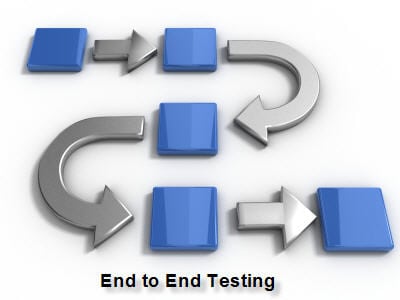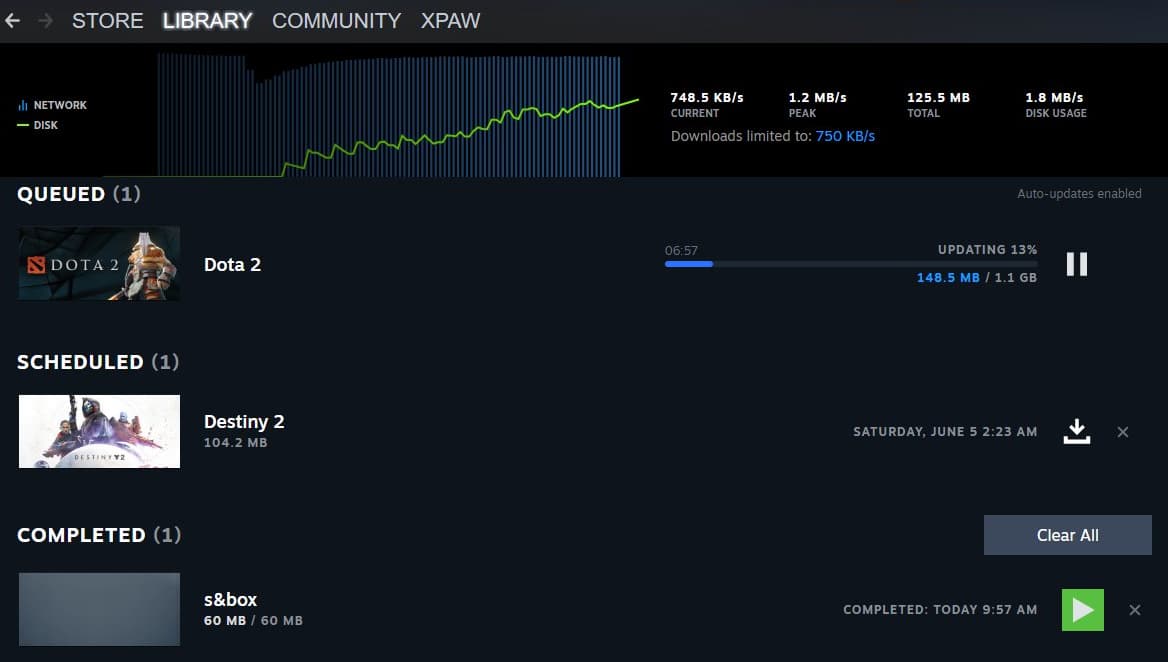The world of video streaming and recording is not devoid of its hitches. If you’re an Open Broadcaster Software (OBS) user, you may have faced the NVENC Error OBS Studio.
This glitch can disrupt your streaming and recording processes, but understanding its causes and resolutions can ensure seamless video content creation.
NVENC Error OBS Studio
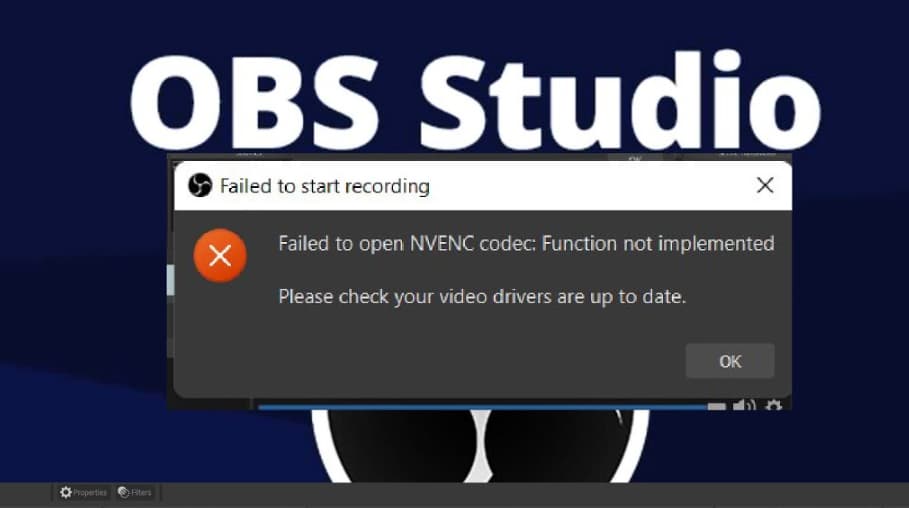
What is NVENC Error OBS Studio?
The NVENC encoder, developed by NVIDIA, is an advanced video encoding technology. This encoder enables creators, streamers, and gamers to stream or record high-quality videos without compromising on performance or frame rate.
While a free version supports up to 1080p video at 60 frames per second (FPS), a paid version can handle a whopping 4K video at 120 FPS, coupled with additional features like custom profiles.
Why Does the OBS NVENC Error Occur?
The NVENC error is an all-too-familiar challenge for many OBS users. Root causes can range from:
- Outdated Graphics Driver: Updating your graphics driver is essential for flawless OBS operation.
- Software Conflicts: Sometimes, OBS can clash with other applications or services active on your computer.
- Overlay Settings and Component Conflicts: Issues might arise from conflicting overlay settings or Microsoft Visual C++ components.
- Obsolete NVIDIA Encoder Library: OBS uses this library for video encoding, and an outdated version can be the source of trouble.
How to Effectively Address the NVENC Error in OBS?
Before diving into solutions, always check that your computer’s hardware fulfills OBS’s system requirements.
-
Give Your PC a Fresh Start:
Often, a simple restart can work wonders. This refreshes services, and drivers, and clears memory, possibly solving the NVENC glitch. To do so:
- Press the Windows + D keys to access the desktop.
- Use the Alt + F4 keys and select ‘Restart’.
- Click ‘OK’.
-
Update Your GPU Driver:
Ensuring all computer components have the latest drivers can eliminate many potential hiccups. To update:
- Press the Windows key, type “Device Manager”, and open it.
- Expand the “Display adapters” section.
- Right-click your graphics driver, and choose ‘Update driver’.
- Opt for ‘Search automatically for the updated driver software’ and follow the on-screen instructions.
- Alternatively, consider using a Driver Updater tool to automate the process.
-
Tweak the Output Resolution in OBS:
If the above solutions don’t cut it, consider reducing your output resolution in OBS. This eases the load on your hardware and can help avoid NVENC errors:
- Open OBS Studio and click on ‘Settings’ at the bottom right.
- Navigate to the ‘Video’ tab on the left, and in the right pane, click on ‘Output (Scaled) Resolution’.
- Select a lower resolution from the drop-down list. This adjustment will not change the appearance of encoded videos.
- Remember, keeping software updated and regularly monitoring system requirements can preemptively tackle many issues, ensuring a smooth streaming experience.
Understanding the NVENC Error in OBS and How to Resolve It?
Experiencing technical issues while streaming or recording can be quite frustrating. Among the plethora of issues users encounter, the NVENC error in OBS (Open Broadcaster Software) stands out.
This error can pop up for various reasons, and if you’re one of those affected by it, you’re in the right place. Let’s delve deeper into understanding the root causes and solutions for this error.
What is NVENC in OBS?
NVENC in OBS refers to NVIDIA’s video encoding technology. This tech allows users to stream or record high-quality videos on their systems without compromising performance. Whether you’re a gaming enthusiast, professional streamer, or content creator, understanding how to counteract this error is crucial.
Common Causes and How to Address Them:
-
Overlay Issues
Many times, this error arises due to in-game overlays clashing with OBS. It could be overlaying from NVIDIA or even Discord causing these conflicts.
To Disable NVIDIA Overlay:
- Head over to your desktop and look for the NVIDIA icon in your taskbar.
- Access the Nvidia GeForce Experience option.
- Navigate to the GENERAL settings and disable the IN-GAME OVERLAY.
To Disable Discord Overlay:
- Open Discord and click on the Cog-wheel icon to access User Settings.
- Go to App Settings, then select Overlay.
- Ensure the Enable in-game overlay setting is turned off.
Switch Encoding Methods:
- NVENC encoding is typically hardware-based and may occasionally falter. An alternative approach is switching to QuickSync by Intel or Software (x264) encoding.
- Note: Before opting for QuickSync, check if your system supports it. You’ll need an Intel Core i3, i5, or i7 processor with Intel HD Graphics 4000 or better.
- For those leaning towards software encoding, it’s paramount to possess a robust computer system for smooth operation.
Reinstall Microsoft C++ Redistributables:
- A potential fix could be ensuring that your system has the latest version of the Microsoft C++ Redistributables. Given that many OBS applications are written using the Microsoft Visual C++ compiler, keeping it updated is essential.
- Uninstall older packages and get the most recent ones from Microsoft’s official website. After installing, give your computer a fresh start.
Additional Solutions:
If the above methods don’t work, consider these:
- Restart your PC.
- Update GPU drivers.
- Adjust OBS output resolution.
- Make sure to have the latest version of OBS.
A Quick Suggestion for Enhanced PC Performance:
If you’ve been facing sluggish performance or various PC errors, you might benefit from the PC Repair Tool. This tool efficiently scans and addresses a myriad of Windows-related issues.
More Related Guides:
In Conclusion:
Troubleshooting technical glitches might seem daunting, but with a systematic approach, things become more manageable. The NVENC Error OBS Studio can be a hurdle, but with the methods detailed above, streaming or recording content should become a seamless process.
Remember to tackle each solution step by step, and soon, you’ll be back to creating or streaming content without a hitch.