Samsung TV Insufficient Storage Space – If you lately purchased a Samsung TV, you might be frustrated to find that the storage space on your TV is insufficient for your needs. Here’s how you can fix insufficient storage space on your Samsung TV so you can enjoy your digital content again.
If you’re getting insufficient storage space on your Samsung smart tv, then that states there is not enough space accessible on your tv’s internal memory or an external storage device (such as a USB flash drive or hard drive) and apps might not download.
This could be due to either low space on your tv’s built-in memory or your external storage device. Occasionally deleting files from one location and moving them to another can free up some space for new downloads.
Samsung TV Insufficient Storage Space
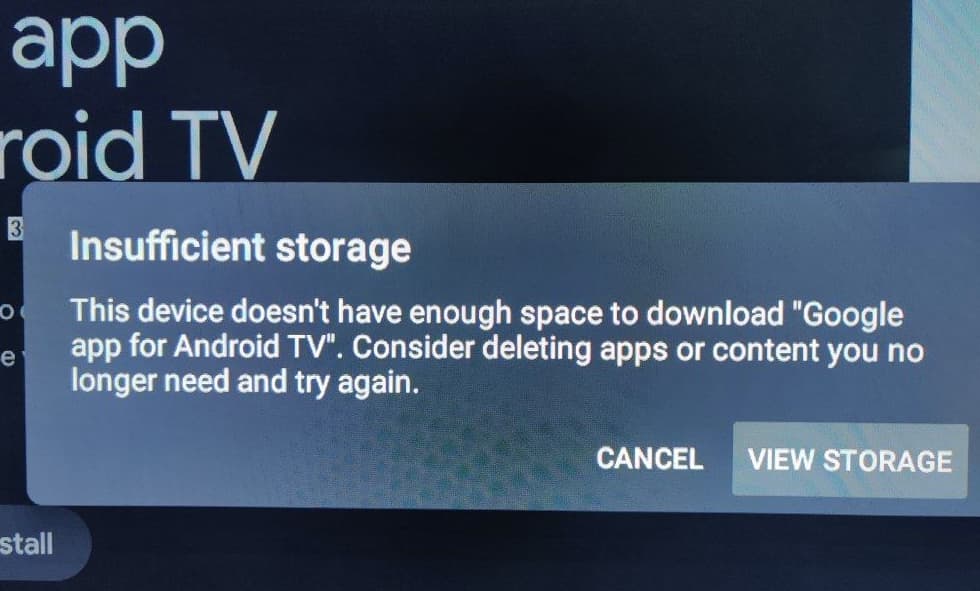
If you want to know more about fixing the Samsung TV Insufficient Storage Space problem then read this article carefully.
How can you fix Samsung TV Insufficient Storage Space?
You must delete apps (internal storage space) and free up space to solve Samsung smart TV’s lacking storage issue. The initial step is to connect an external hard drive (flash drive) to your Samsung television and extend its internal storage space and then simply install applications on an external hard drive for your Samsung television.
-
Settings
You need to go to your TV’s settings menu and look for an option called Smart HUB. On numerous TVs, it’s simply called Apps. This unit is where you should find all of your apps—Netflix, Hulu, etc.—and can eliminate any unused ones that are taking up space on your hard drive.
-
Uninstall Unwanted Apps
The initial step is to eliminate any unnecessary apps from your Samsung smart TV that aren’t being used. Therefore, if you have any old or unused applications on your Samsung Smart TV, simply go to the apps area and remove them.
Every app requires access to storage, but not all of them need as much space as they request when you download them.
-
Clear cache
You simply need to Navigate to Settings > General > System Manager and click on ‘Storage’. You should see a list of all your files, which you can type by size or view by category. If you wish to clear all of your cached files, tap on ‘Cached Data’ and then ‘Clear Cached Data. This procedure could take several minutes depending on how much data has been stored and how many apps are running in the background.
-
Delete Unnecessary Files
If you’re seeing lacking storage space error messages, it could be because your Samsung Smart TV is running out of memory. Don’t worry because we have a fix! First, you need to try deleting any apps that you don’t use frequently. Next, you need to go into your settings and scroll down until you see all of your downloaded media find anything with 4K or HDR in its name, and delete it if you won’t be watching it right away.
-
Reset Network Settings
Restarting your TV will reset network settings, which fixes numerous problems. To do so, simply hold down your power button for 10 seconds until you see options and select Turn Off or Restart. You need to choose Restart. Once it turns back on, after that simply reconnect to your Wi-Fi or wired network and test streaming services again.
-
Factory Reset
Now, before you go out and spend money on a new hard drive for your Samsung Smart TV, simply try resetting your device first. Here’s how you can do it you simply need to Plug your Samsung Smart TV straight into an outlet using an Ethernet cable (don’t use Wi-Fi), then press and hold both of these options at once: Power + Home and keep holding them until you see three blinking lights (this could take up to 10 minutes). Then after that, you just need to follow these instructions for installing more apps or games.
-
Not enough space on Samsung TV for HBO Max
HBO Max requires 1.9GB of space. if you have this message, there is not sufficient space for HBO max. simply go to Settings while in Apps and you’ll see how much storage you have left on the top of the screen; probably, you don’t have enough. If you don’t have enough space, uninstall some apps until you have enough space. then you simply need to restart the TV and it will work again.
-
Samsung TV has no memory for an Update
If you don’t have enough memory for an Update, simply uninstall some apps until you have enough memory. Similarly, you need to restart the TV after freeing up some memory.
FAQs on Samsung TV Insufficient Storage Space:
-
Why does my Samsung TV say its memory is full?
When your Samsung TV runs out of storage, you need to delete any needless apps, clear the cache, or add an external storage option. It also supports checking your TV’s memory limit to understand how much storage it has.
-
How can you get rid of insufficient storage?
The Android Settings app displays the storage used by each app and lets you purge each app’s cache. Here In some devices, there’s a faster way to clear all the apps’ cache in one fell swoop: you simply need to open the Settings app, and tap Storage (it should be in the System tab or section).
Also Check:
- HBO Max Not Working on PS4
- IFVOD
- How to Install Genesis on Kodi
- How To Install Kodi On Apple TV
- How To Sell On eBay
- How to Set Up Mxq Pro 4K
- Couldn’t Refresh Feed Instagram Am I Blocked
Conclusion:
We have shared everything about fixing the Samsung TV Insufficient Storage Space problem in this article if the info that we shared above helped you in any way then do share it with others.
If you have any queries or suggestions about “Samsung TV Insufficient Storage Space Fix in 5 Minutes, “then feel free to let us know in the comments below.



