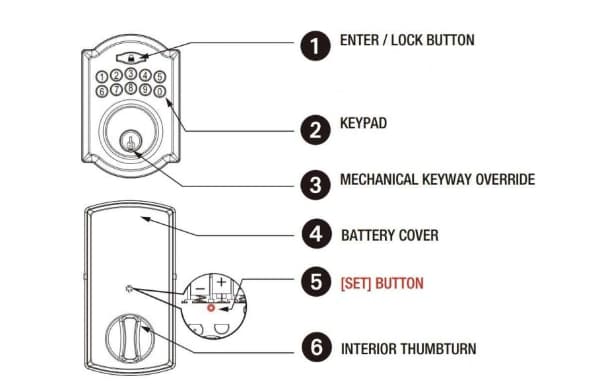It’s a familiar scenario – you go to access the internet but notice your Spectrum modem has a blinking blue and white light. This flashing pattern typically indicates an issue with your internet connectivity. The blinking light means the modem is having trouble communicating between your devices and Spectrum’s network. Without a steady connection, you can’t get online.
Understanding what the different colored indicator lights signify on a Spectrum modem is key to diagnosing issues. A steady blue light is optimal, showing everything is working properly. A solid white light means it has established a connection but at a slower speeds. However, when both the blue and white lights blink in unison for longer than 10-15 minutes, that signals a loss of connectivity.
There are a few common culprits for Spectrum modem blinking connectivity issues – damaged coaxial cables, local power fluctuations disrupting signals, overheating, overloaded bandwidth capacity, outdated firmware, and ISP network outages.
Pinpointing the root cause requires methodically checking all potential factors and then applying the right troubleshooting solution to restore your internet access. With a bit of diligent diagnosis, you can stop your modem from endlessly blinking and regain smooth internet connectivity through Spectrum’s network.
The guides below outline step-by-step fixes to stabilize your blinking modem and verify where disruptions originate. Follow the troubleshooting checklist to get back online quickly.
Spectrum Modem Blinking Blue And White

When you first set up your Spectrum internet service, you’ll see blue and white blinking on the modem as it attempts to connect. But if the blinking persists longer than 10-15 minutes, there’s likely a problem.
Here’s an overview of what the different light colors indicate:
- Blue light – The modem is sending/receiving data
- White light – Connected to the network
- Red light – A critical error
- Blinking blue and white – Trouble connecting
Now let’s explore why you might see these blinking lights and how to troubleshoot.
Causes of Spectrum Modem Blinking Blue And White:
| Issue | Explanation |
|---|---|
| Damaged Coaxial Cable | The cable connecting the modem can become bent, kinked, or broken which disrupts the signal. |
| Power Fluctuations | Surges or dips in electricity from the utility company can briefly impact connectivity. |
| ISP Network Outages | Regional infrastructure problems like severe weather or technical failures can cause blinking lights. |
| Overloaded Modem | Too many devices using internet data at once overloads the modem’s capacity. |
| Overheating | Heat build-up from poor ventilation or high usage causes performance issues. |
| Outdated Firmware | Old software versions lead to compatibility issues. |
| Hardware Failure | Physical damage to the modem or loose cabling interrupts signal transmission. |
Why the Blinking Blue and White Lights?
There are a few common culprits for connectivity issues with your Spectrum modem:
- Damaged coaxial cable – The cable connecting your modem can become warped or severed. This prevents a stable connection.
- Power fluctuations – Surges or dips in electricity can disrupt the signal.
- ISP network outages – Sometimes the issue stems from your Internet Service Provider if there are area outages.
- Overloaded modem – Too many devices using bandwidth at once overloads the modem’s capacity.
- Overheating – Heat buildup causes performance issues.
- Firmware needs updating – Outdated modem software leads to problems.
- Hardware failure – Physical damage to the modem or loose cabling causes blinking lights.
So in summary – it could be a wiring problem, electricity supply, ISP network, the modem itself overheating/overloaded, or a software/hardware failure. Check for all these potential factors.
Fixing the Spectrum Modem Blinking Blue And White Issue:
Here are helpful troubleshooting tips for resolving the blinking light problem:
1. Inspect the Coaxial Cable
The coaxial connects your modem to the ISP network. Damage anywhere along this cable can interfere with the signal. Carefully inspect the cable routing to check for:
- Kinks, twists, or bends
- Damage to the protective coating
- Corrosion on the metal connectors
- Loose fit at any connection points
If you find any cable damage, replace the damaged section or cable completely.
2. Check Ethernet Cables
While you’re inspecting cables, look over the Ethernet cables too. Verify:
- No cracked/frayed wires
- Tight connections at modem/computer ports
- Try swapping to brand-new cables
Faulty Ethernet cabling can cause blinking modem lights.
3. Check for Local Outages
Internet connectivity relies on your ISP’s network uptime. Check Spectrum’s outage map on their website or app to view reported issues in your area. Outages due to weather, maintenance, etc. can explain the blinking connectivity lights.
If there are no reported outages, the problem likely lies on your end. Keep troubleshooting!
4. Restart the Modem
Sometimes all it takes is restarting your modem:
- Locate the power button on the back
- Press and hold for 10 seconds to switch off
- Wait 30 seconds
- Power back on
Allow a few minutes for rebooting and connection. A steady white light indicates it successfully reconnected.
5. Check for Stable Internet
Contact Spectrum support to inquire about network stability and outages. Explain the blinking modem lights and ask if there are interruptions to service in your zone.
Having them verify connectivity on their end helps isolate if the issue is isolated to just your connection.
6. Check for Overloaded Modem
Modems can only handle so much bandwidth demand at once before blinking and losing stability.
To alleviate an overload situation:
- Audit connected devices through the admin console
- Set restrictions on bandwidth for non-priority gadgets
- Upgrade to a higher capacity model if needed
Getting usage under the max limit should stop overload blinking.
7. Check Modem Overheating
Electronic components wear out faster when overheated. A hot modem struggles to maintain a consistent connection.
Address overheating by:
- Ensuring adequate airflow around the modem
- Regularly cleaning dust buildup from vents
- Taking breaks between heavy usage sessions
- Adding supplemental cooling fan(s)
Keeping your modem cool reduces the chance of heat-related blinking.
8. Update Firmware
Every modem relies on firmware – the software “brains” running things behind the scenes.
Old, outdated firmware often causes performance issues. Verify you have the latest modem firmware:
- Visit Spectrum’s support site
- Locate your modem model
- Check if updates are available
- Download and install any new firmware
Modern firmware optimizes stability and fixes bugs that can lead to blinking connectivity problems.
9. Use the Spectrum App
The My Spectrum app offers remote troubleshooting features. Try rebooting and diagnosing issues right from your phone.
- Download and log into the My Spectrum app
- Access modem controls under My Equipment
- Reboot the modem and check for notifications of problems
- Use built-in troubleshooting tools
The app provides an easy way to manage and test solutions for the blinking issue.
10. Contact Spectrum Support
If you still see blinking blue/white lights after trying all other troubleshooting, your modem likely needs professional servicing.
Spectrum customer support can run advanced diagnostics over the phone or dispatch a service technician. Support options:
- Call 1-833-267-6094 for assistance
- Live chat via the Spectrum support website
- Schedule an in-home modem replacement
Getting a replacement or expert modem analysis is the ultimate fix when all else fails.
Spectrum Modem Lights Blinking – FAQs
- Q1. Why is my Spectrum modem blinking?
Blinking lights typically indicate your modem is having issues connecting or maintaining an internet signal. Potential causes include loose cabling, firmware needing updated, overheating, etc.
- Q2. Should my Spectrum modem light be blinking or solid?
A solid light means your modem is connected properly. Blinking means it’s having trouble locking onto the internet signal. A blinking light that persists for over 10-15 minutes signifies a problem needing fixed.
- Q3. How do I restart my Spectrum modem?
Locate the power button on the back panel. Press and hold for 10 seconds until the lights go out. Wait 30 more seconds then power back on. Give it 2-3 minutes to reboot and reconnect.
- Q4. What does a red blinking light mean on a Spectrum modem?
A blinking red light indicates a critical error that prevents your modem from connecting at all. This typically requires professional service or replacement of the faulty modem.
- Q5. Why does my Spectrum keep disconnecting?
Frequent disconnections signal an underlying issue like loose cabling, incompatible firmware, overloaded bandwidth capacity, interference from other electronics, or problems from the ISP side.
- Q6. Should my Spectrum modem feel hot?
Some warmth is expected, but it shouldn’t feel extremely hot. Overheating leads to stability/performance problems. Check ventilation and airflow around your Spectrum modem.
- Q7. Does Spectrum have outage maps?
Yes. Visit Spectrum’s website or mobile app and view their outage map showing reported connection problems by area. This helps tell if blinking lights stem from a wider ISP network disruption.
- Q8. Can I upgrade my Spectrum modem?
Yes, contact Spectrum about compatible modem upgrade options if you require more bandwidth capacity for newer internet speeds offered.
- Q9. How do I check the signal levels to my Spectrum modem?
Access your modem administrative console by typing “192.168.100.1” in a browser address bar. Go to connection status to view incoming and outgoing signal readings.
- Q10. Who do I call for Spectrum support?
Contact Spectrum customer support at 1-833-267-6094 for troubleshooting help, advanced modem diagnostics, arranging a replacement, or scheduling a technician visit when you’re unable to resolve a blinking modem light on your own.
Also Check:
- How to Get WiFi with No Ethernet Plug
- Free Xfinity WiFi Login Password
- Free Games No WiFi
- Best Free Games Without WiFi
- Funny WiFi Names
In Conclusion
Seeing those winking blue and white lights means your Spectrum modem is having trouble connecting to deliver internet to your home.
By methodically working through checks of the cabling, electricity supply fluctuations, overheating modem unit, overloaded devices, firmware updates needed, and ISP network status, you should be able to get to the bottom of what’s amiss.
Restarts and resets often help reconnect if it’s a brief hiccup. But for persistent blinking issues, continue down the troubleshooting list until your modem lights show solid again, indicating smooth and stable internet access through your Spectrum service.