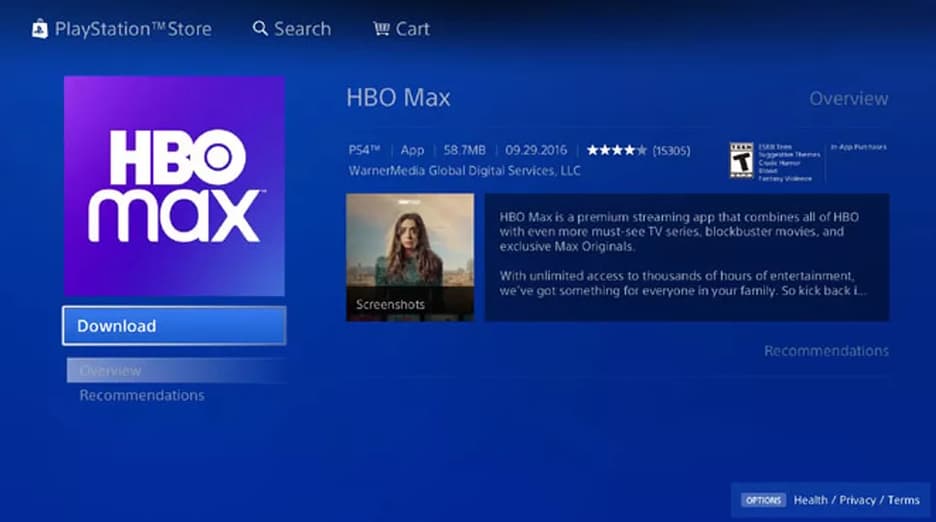Every computer user wants their system to run seamlessly. However, there can be times when you notice that your computer is slowing down, with the Task Manager indicating CPU usage at 100% even if no applications are running this is why, people asked us “Why is My CPU at 100 Percent High with Nothing Running” and we will fix it today, so you can start using your PC without any heating issue in CPU.
This can be a cause of concern as high CPU usage not only affects the system’s performance but also its longevity. Through this article, we aim to shed light on why this happens and how you can address it.
Why is My CPU at 100 Percent High with Nothing Running?

Causes of Running CPU at 100 Percent High while Nothing Running:
- Background Processes: Even if no main applications are running, background processes can hog CPU resources.
- Malware or Virus: Malicious software can discreetly consume CPU power.
- Driver Issues: Outdated or incompatible drivers can lead to high CPU utilization.
- Software Bugs: Some software can have bugs leading to excessive CPU usage.
- Hardware Faults: A malfunctioning CPU or motherboard can cause this issue.
- Overheating: Excessive heat can throttle CPU performance.
- System Updates: Sometimes, updating in the background can take up CPU resources.
- Resource-intensive Settings: High-performance settings can push the CPU.
- Memory Leak: Some applications might use more RAM over time, pressuring the CPU.
- Insufficient RAM: When RAM is full, tasks are offloaded to the CPU.
Top 10 Fixing Methods “Why is My CPU at 100 Percent High with Nothing Running“:
- Update Drivers: Ensures compatibility and optimal performance.
- Regular Malware Scans: Removes malicious entities that consume resources.
- Close Unnecessary Processes: Frees up CPU from background tasks.
- Opt for High-Performance Mode: Maximizes CPU efficiency.
- Use Lightweight Software: Reduces CPU load by utilizing less demanding apps.
- Check for Software Updates: Updated software often fixes bugs that cause high CPU usage.
- Increase RAM: Prevents offloading tasks to the CPU.
- Use Cooling Solutions: Prevents overheating and throttling.
- Adjust System Settings: Optimal settings can balance performance and usage.
- Reset/Reinstall OS: Clears potential undetected issues causing high usage.
How to Keep Your CPU Cool Always:
- Use a high-quality thermal paste.
- Opt for a powerful CPU cooler.
- Ensure proper airflow in the system with efficient case fans.
- Clean the PC regularly to prevent dust buildup.
- Maintain room temperature and keep the PC in a well-ventilated space.
Tips & Tricks for CPU Usage:
- Monitor CPU usage regularly using Task Manager or resource monitoring tools.
- Avoid running multiple high-demand applications simultaneously.
- Limit startup programs.
- Disable unnecessary background services.
- Consider overclocking only if you’re experienced and have proper cooling.
The Importance of Regular System Maintenance
Routine system checks and maintenance tasks can prevent unexpected CPU spikes and ensure smooth operation.
- Regular Updates: Ensure the OS and software are updated. Patches and updates often contain fixes for known issues.
- Disk Cleanup: Regularly clear temporary files and other junk data.
- Defragmentation: Especially for HDDs, this can improve overall system efficiency.
- Check for Hardware Compatibility: Ensure that all connected peripherals and internal components are compatible with your system.
Recognizing Warning Signs of High Temperature in CPU
Early detection of problems can prevent bigger issues in the future.
- Unexpected Shutdowns: Frequent crashes or shutdowns can indicate CPU problems.
- Noise: Loud fan noises or clicking sounds might indicate overheating or hardware problems.
- System Lags: Noticeable delays in response can signal high CPU usage or memory issues.
Software to Monitor CPU Health
There are dedicated tools that can give insights into your CPU’s health.
- HWMonitor: Monitors hardware sensors, temperature, fan speed, and voltages.
- Prime95: Tests the CPU’s performance and stability.
- Speccy: Provides detailed statistics on every piece of hardware.
Optimizing CPU for Gaming
Gamers have specific needs and addressing CPU usage is crucial for optimal gameplay.
- Game Mode: Use Windows’ built-in game mode to optimize performance.
- Graphics Settings: Adjust in-game settings to reduce CPU load.
- Game Updates: Ensure games are updated to the latest versions. Developers often release patches to improve performance.
When to Consider Upgrading
Sometimes, the only solution might be to upgrade the hardware.
- Age of the Computer: If it’s several years old, newer software might be too demanding.
- Emerging Technology: Newer apps and software might be designed for the latest CPUs.
- Multitasking Needs: If you find that you need multiple demanding apps running simultaneously, an upgrade might be in order.
How to Choose a CPU: A Comprehensive Guide
The CPU, often called the brain of the computer, plays a vital role in the overall performance of a system. Based on various needs and purposes, different users will require different features in a CPU.
Here’s a breakdown of how to select the best CPU for your specific needs.
For Gamers:
- Performance: For gaming, it’s crucial to have a high-performance CPU. Look for one with multiple cores and high clock speeds. Modern games can utilize multi-core processors efficiently, making tasks faster and smoother.
- Compatibility with Graphics Card: Ensure the CPU you choose doesn’t bottleneck your GPU. It’s counterproductive to have a high-end graphics card paired with a subpar CPU.
- Overclocking Capabilities: Some gamers prefer overclocking their CPUs for better performance. If this is the case, look for CPUs with this feature, like Intel’s K-series or AMD’s X-series.
- Future-proofing: Consider how long you plan to keep the CPU. Getting the latest generation ensures a degree of future compatibility with newer games.
For Office Use:
- Multitasking Abilities: Offices often require running multiple applications simultaneously. A multi-core CPU, even if not top-of-the-line, is beneficial.
- Power Efficiency: For large offices with many computers, energy-efficient CPUs can result in significant energy savings.
- Cost-Efficiency: For standard office applications like word processing or spreadsheets, there’s no need for the most advanced CPU. A mid-range processor will suffice.
For Students:
- Versatility: Students might need their computers for a mix of activities – from research and document creation to entertainment and even light gaming. A mid-range CPU can cater to these varied requirements.
- Battery Life (for laptops): Many students use laptops. A CPU that’s power-efficient can significantly prolong battery life.
- Budget: Students often work with limited budgets. Fortunately, many processors offer a good balance between cost and performance.
For Work from Home:
- Reliability: When working from home, stability is key. You don’t want a CPU that overheats or crashes during an important video conference or while handling a crucial task.
- Video Conferencing: A good CPU ensures smooth video calls, a staple for many remote workers.
- Multitasking: Similar to office use, remote work might involve juggling several applications. A CPU with multiple cores helps manage these tasks efficiently.
- Silent Operation: If you’re working in a quiet home environment, you might want a CPU (and overall system) that operates silently. This often means it’s efficiently managing heat and performing optimally.
Intel CPU vs AMD CPU – Which CPU is for Whom?
For decades, the CPU landscape has been dominated by two giants: Intel and AMD. Both brands offer a wide variety of processors catering to different needs, and both have their strengths and weaknesses.
Here’s a comparative analysis to help you decide which might be more suitable for your specific requirements.
Intel CPUs
Strengths of Intel CPUs:
- Performance Leadership in the High End: Historically, Intel’s top-tier CPUs, especially from their Core i9 series, have often been the go-to for users seeking the best possible single-core performance. This is crucial for applications optimized for fewer cores but higher speeds.
- Integrated Graphics: Most of Intel’s CPUs come with integrated graphics, making them a decent option for systems where a separate graphics card isn’t essential.
- Matured Technology: Intel’s platforms tend to be more mature because they change less frequently, leading to better stability and compatibility in some instances.
Who’s it for?
- Professional Workstations: For tasks like high-end video editing, 3D rendering, and computational work, Intel’s top-tier CPUs have long been favorites.
- General Consumers: For those seeking good performance in everyday tasks with the possibility of light gaming without an external GPU, Intel’s mid-range with integrated graphics can be a good choice.
AMD CPUs
Strengths of AMD CPUs:
- Multicore Performance: AMD’s Ryzen series, especially their Ryzen 9, has been lauded for offering more cores and threads at similar price points as Intel, making them excellent for multi-threaded applications.
- Integrated Graphics on Some Models: AMD’s APUs (like the Ryzen 4000G series) come with powerful integrated graphics based on their Vega architecture, offering respectable gaming performance without a dedicated GPU.
- Price to Performance Ratio: Historically, AMD has often provided better performance per dollar, especially in the mid-range segment.
- Innovative Technologies: AMD was the first to introduce 7nm process CPUs in consumer markets and often embraces new tech like PCIe 4.0 before Intel.
Who’s it for?
- Content Creators: For those engaged in tasks that can harness multiple cores, like video editing, 3D rendering, and multitasking, AMD’s multicore offerings can be compelling.
- Gamers on a Budget: AMD’s APUs have strong integrated graphics, making them suitable for budget gaming builds.
- Enthusiasts and Overclockers: Many AMD CPUs are unlocked and can be overclocked. Coupled with their traditionally more affordable prices, this appeals to many PC enthusiasts.
More Related Guides:
- How to Make Sure You Have Enough Memory in PC
- My Mac Is Overheating: What Should I Do to Keep It Cool?
- 4 Easy Ways to Help Your Mac’s Smooth Operation
Conclusion:
A CPU running at 100% without any demanding tasks in the foreground is a red flag. It’s essential to diagnose the root cause and take corrective action to ensure the longevity and efficient functioning of your computer.
With the right knowledge and tools, you can maintain optimal CPU performance, ensuring a smooth and responsive computing experience.
Always prioritize the health and maintenance of your computer for the best results.