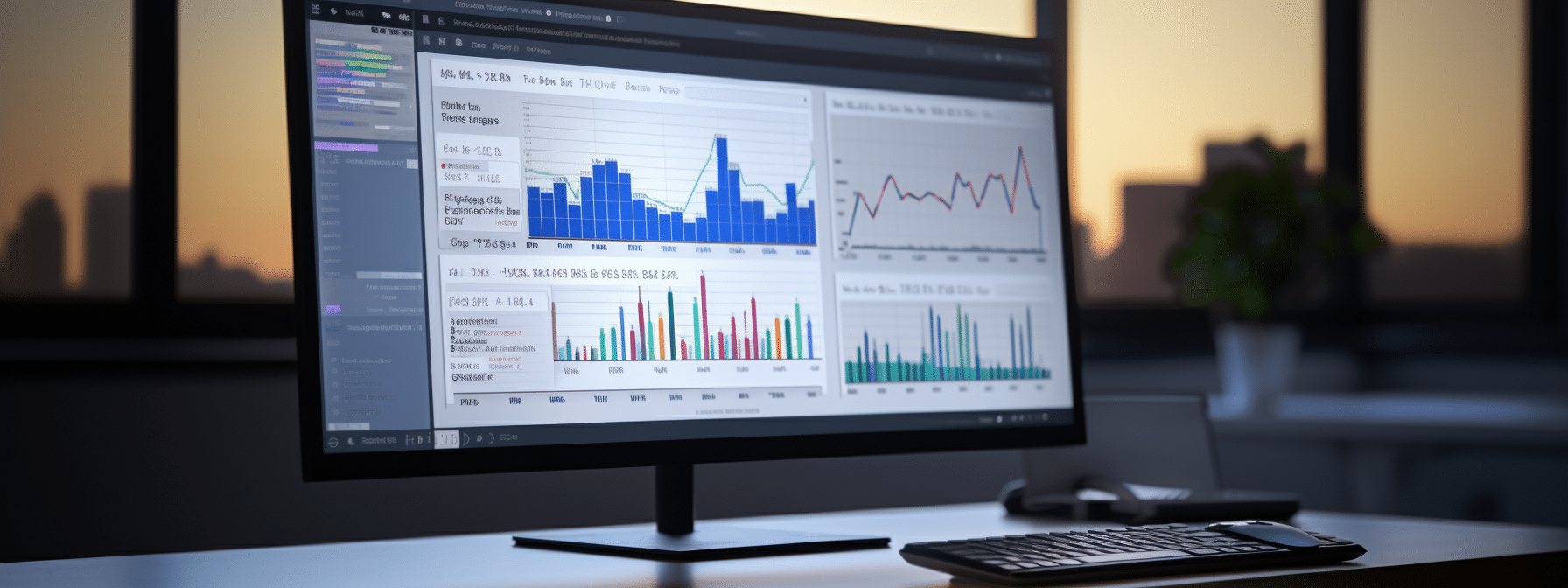Facing challenges with your Apple iPhone 14 Pro or iPhone 14 Pro Max powering up? Even top-tier devices like these aren’t immune to occasional hitches. It’s frustrating, especially when you’ve invested a significant amount in acquiring such an elite gadget.
These glitches can arise in both premium and budget devices alike. Dive into this guide to uncover prevalent causes behind an iPhone’s unresponsiveness and the remedies to address it.
Why My iPhone 14 Pro Max Won’t Turn On?

A non-functional smartphone can throw a wrench in your daily routine. Encountering an unresponsive iPhone? Even with Apple’s reputation for crafting robust devices, anomalies do arise, spanning both hardware and software spectrums.
Breathe easy: there’s a high probability your iPhone 14 will spring back to life with a series of judicious actions. The prime objective? Pinpoint the root cause. Perhaps it’s a mere charger hiccup or, in more grievous instances, tangible harm to your device.
You Must Check:
- How to Restrict Safari on iPhone for Parental Controls
- How to Transfer Photos From iPhone to Mac
- How to Enable Night Shift Mode in iPhone
- How to hide secret stuff on an iPhone
- Can Spotlight Search Find Deleted Texts on iPhone
Embark on this diagnostic journey, and we’ll furnish a holistic array of solutions tailored for your iPhone 14. Ready to rejuvenate your device?
Key Takeaways:
- Sometimes, the iPhone 14 doesn’t turn on after the battery dies, restarting, moving data, or shutting off by itself.
- The problem is often with the phone’s system, but things like heat, water, or dropping it can hurt the phone too.
- You can fix many issues by restarting the phone. We have a guide to help you with that.
- If restarting doesn’t work, check if the phone charges before thinking about resetting it completely.
Why Won’t My iPhone 14 Turn On? – Main Reasons:
If your iPhone 14 has shut off and isn’t turning on, it can be worrying. This can happen for many reasons. Often, you can fix the problem yourself and it’s not because of a bigger issue with the phone. But sometimes, there can be bigger problems.
- Reason 1. Maybe the battery is empty. Or there could be something wrong with the charger or the battery.
- Reason 2. There might be a software problem, like a new app causing trouble or an issue with the latest update.
- Reason 3. The phone might be on, but there’s a problem with your connection, or something’s wrong when it tries to start. Maybe even the time setting is off.
- Reason 4. The iPhone might be hurt from dropping it or being in too much heat.
If these reasons don’t explain your problem, keep reading. We have more reasons and solutions to share.
How Do I Force My iPhone 14 to Turn On?
Navigating the complexities of a non-responsive iPhone 14? Often, replenishing its battery to capacity paves the path to revival. With a drained reservoir, your device might lack the vigor even for a low-power alert. Yet, discerning the precise remedy hinges on diagnosing the foundational anomaly.
Ensure a firm, sustained press on the power button lingers for up to five seconds.
A force restart serves as a formidable solution, particularly when your device remains ensnared in a dormant state. For the iPhone 14, this entails a swift press release of the volume up, a mirrored action for the volume down, followed by an enduring hold on the side button to await the emergence of the Apple emblem.
Remember, orchestrate these motions sequentially, not concurrently.
What to Do If Your iPhone 14 Won’t Turn On At All?
If your iPhone 14 stops working or doesn’t start after trying to reset it, the problem might be simple. Maybe the charger is broken, or an app used up the battery quickly. Using maps can do that.
Here’s what you can do:
- Plug in the phone and charge it for an hour. If it doesn’t charge, try a different charger.
- Restart the phone (Push the volume up, then push the volume down, then hold the side button).
- Reset the phone to its original settings.
- Check if the phone is broken.
- If you were moving data to the phone and it stopped working, unplug it and try again.
No matter which iPhone 14 model you have, it’s rare for there to be a big problem unless it gets hurt.
This means the steps above might help you fix your phone.
iPhone 14/Plus/Pro/Pro Max Won’t Turn On
You just tried to turn on your iPhone, but it’s not working. Maybe it shut down and won’t start again? Or it’s on but the screen is frozen or black.
In this part, we’ll talk about the usual problems and how to solve them.
Why Won’t My iPhone 14/Plus/Pro/Pro Max Turn On?
Why isn’t your iPhone 14 turning on? Here are some common reasons:
- The battery is empty.
- You didn’t press the Power button long enough.
- There’s a small error or glitch.
- There might be an issue with recent updates, or apps, or your phone can’t log you in.
Physical problems can cause this too:
- Water got inside.
- It became too hot.
- The screen broke.
- The charging spot or power button isn’t working.
- Something inside, like the main chip, has a problem.
How to Fix an iPhone 14/Plus/Pro/Pro Max That Won’t Turn On?
If your iPhone has a small error, forcing it to restart can help. This can even fix an iPhone 14 that won’t start.
Here’s what to do:
- First, plug in your phone to charge. This might help.
- Push the volume up button and let it go.
- Then, push the volume down button and let it go.
- Keep holding the side button until you see the Apple sign.
- You might need to do this a few times, so keep trying. It usually fixes most iPhone 14 errors.
If your iPhone 14 Pro Max doesn’t turn on and restarting doesn’t work, try recovery mode. This helps for all iPhone 14 types. It’s good for when your phone gets stuck while starting or shows a colored screen during restart.
Here’s what to do:
- Connect your iPhone to a Mac or PC. Update your Mac and get the latest iTunes.
- If your iPhone asks, click “Trust” so it connects to the computer.
- Open Finder on your Mac (for newer macOS) or iTunes (for PCs or older macOS).
- Restart like before: press volume up, then volume down, then hold the side button until the recovery screen shows.
- Go back to Finder or iTunes and click on your iPhone.
- Choose to either Update (reinstall iOS without removing data) or Restore (delete all data).
If all fails, try a device firmware upgrade (DFU). A repair shop can do this, but you can try it at home too. Remember, this deletes your data.
Steps:
- Do steps 1-3 again: connect your iPhone, click “Trust”, and open Finder or iTunes.
- Restart a little differently: press volume up, then volume down, and hold the side button for 10 seconds. While holding it, press the volume down for 5 seconds. Let go of the side button but hold the volume down for 10 more seconds.
- If the screen is black, you did it right. If you see the Apple sign, do it again.
- On your computer, follow the steps it shows. When it says there’s an iPhone in recovery mode, choose Device Firmware Update.
- End with a restart.
iPhone 14 Won’t Turn On After Fall or Damage
Should your device encounter a harrowing mishap be it a merciless plunge into an abyss of water or a sudden encounter with the scorching sun, proceed with patience and let it regain its composure.
- When faced with sweltering temperatures, nestle it in a serene, cool haven, granting it a solid half-hour reprieve.
- After an ill-fated aquatic adventure, gently pat its facade with an immaculate cloth, then entrust it to the embrace of ambient air for no less than twenty-four hours.
- Post a tumble, the prospects of reviving your iPhone may be nebulous. In such a predicament, the astute move would be to align with the expertise of seasoned repair artisans. Though Apple’s repair tab can soar sans warranty, a judicious exploration of alternate repair boutiques might offer a more economical salve for your iPhone woes.
iPhone 14 Won’t Turn On After Transfer
Should you have recently ushered data onto your iPhone 14 Pro or its kin, only to be met with a sudden bout of stubbornness, the remedy is often straightforward.
- Grant it a brief hiatus. Depending on the data deluge, your device might appreciate a 15-minute respite. Once the interlude concludes, test its responsiveness.
- Sever the tether to the initial device and promptly initiate a force restart on your iPhone.
iPhone 14 Won’t Turn On or Charge
Kick things off by giving your phone a power boost. Witnessing the Apple emblem is a reassuring sign indicative of a mere battery deficit. Let your device bask in the charge for about an hour.
- Should the device seem indifferent to the charging attempts, confirm its connection. Vary your charging accessories or outlets, as the hiccup might be external.
- Gently inspect the phone’s charging inlet. Ensure it’s devoid of any debris but resist the urge to probe too invasively.
- If the above stratagems falter, seeking expert intervention might be prudent. But before you embark on that, our ensuing pointers might prove beneficial.
iPhone 14 Won’t Turn On After Charging
Occasionally, iPhone enthusiasts face a perplexing quirk: their beloved device left plugged in overnight, adamantly remains lifeless at dawn. The remedy? Remarkably straightforward.
- Avoid indulging your iPhone 14 with prolonged charging sessions; overcharging can be a mischief maker.
- If you’re already ensnared in this dilemma, fret not. Administer a forceful reboot (a swift press on volume up, followed by volume down, culminating with a prolonged press on the side button). Persistence may be required, so give it a few attempts.
New iPhone 14 Won’t Turn On
Unveiling your pristine iPhone 14 Plus only to find it unresponsive is nothing short of disheartening. Yet, here’s the silver lining: it’s fresh from the box and safeguarded by its warranty.
While the allure of a quick force restart tempts, remember, a brand-new iPhone should epitomize perfection. Your astute move? Engage with Apple or the establishment of your purchase.
Articulate the hiccup, and advocate for a swift exchange. You’ve invested in excellence; it’s only right you experience it.
Conclusion:
Resilience and the iPhone 14 go hand in hand. Stumbles? Freeze-ups? Charging defiance? More often than not, a gentle nudge with a forced restart can right these wrongs. Stay the course, even if the initial efforts seem futile – sometimes persistence pays.
Yet, if you’ve journeyed through our guidance to no avail, perhaps it’s time for expert hands to intervene. Always lean into professional counsel over going rogue – the integrity of your phone and its data is paramount.